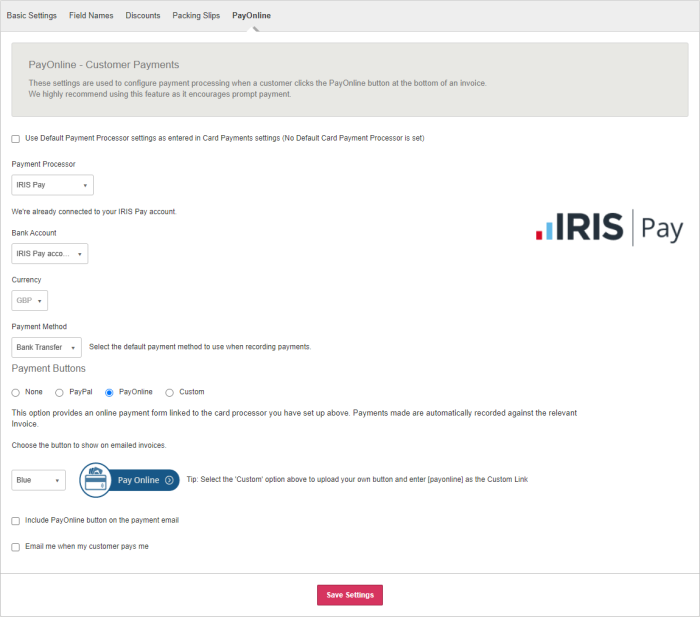Add PayOnline button to invoices
Add a button to invoices to make it easy for customers to pay you and reduce administration time. When the customer makes a payment, the invoice is automatically marked as paid and the payment recorded on the invoice.
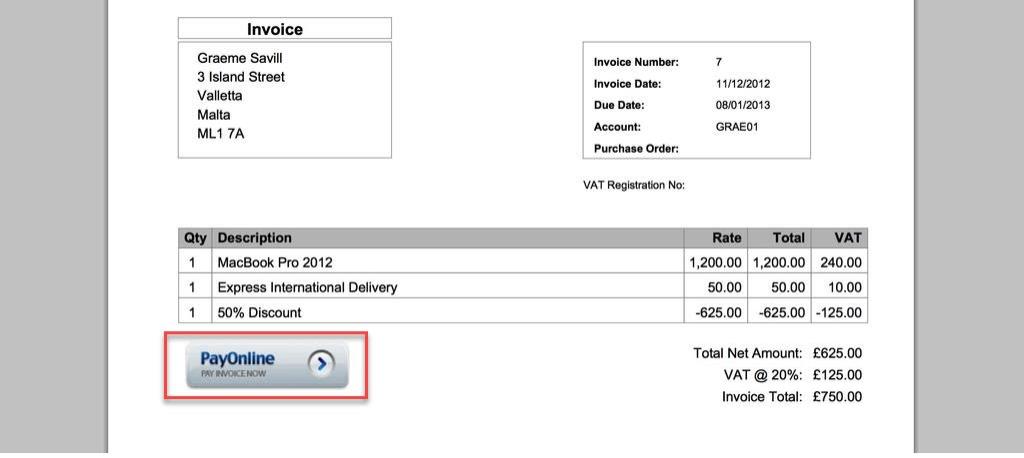
A payment processor is required before you can make use of the pay online button feature. Read more about payment processors in IRIS KashFlow.
Enable the PayOnline button
To enable the PayOnline button on your invoices:
-
Go to Settings. (If you've switched to the new design, select your initials, then Account Settings.)
-
From Configuration Settings, select Invoice Options then PayOnline.
-
From Payment Processor select the provider you have chosen to process card payments.
IRIS Pay is our payment processing service which integrates seamlessly with IRIS KashFlow, making it quick and easy to collect payments from your customers. Click to find out more about IRIS Pay .
-
Select which Bank Account and Payment Method to use when recording payments.
You can change the style of the payonline button with the Payment Buttons options. If Custom is selected, enter the button text and image. Paypal button can only be used with a Paypal account.
-
Select Include PayOnline button on the payment email.
-
Select Save Settings.
The pay online button will be added to your invoices, allowing your customer to pay you quickly, with the click of a button.