Convert a quote to an invoice
The images and steps in this topic are based on our new design (which you can currently switch on and off). If you haven't switched the new design on, the images may look different.
If a customer goes ahead with a quote (or you use quotes as proformas), you can easily convert a quote to an invoice which you can then issue to the customer. All line item sales codes, amounts, VAT rates and descriptions will be copied over to the invoice.
-
Go to Sales > Sales Quotes and select the checkbox for required quote.
You can also convert quotes in bulk. From the list, select the checkbox for each quote you want to convert.
-
Select Convert to Sales Invoices.
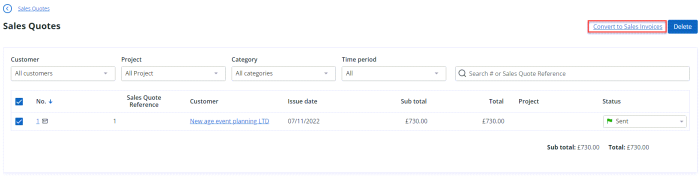
-
Confirm that you want to continue by selecting Yes on the message. The quotes are converted to invoices and displayed in the Sales invoices list. You can now open the invoice and select Edit or Add Payment.