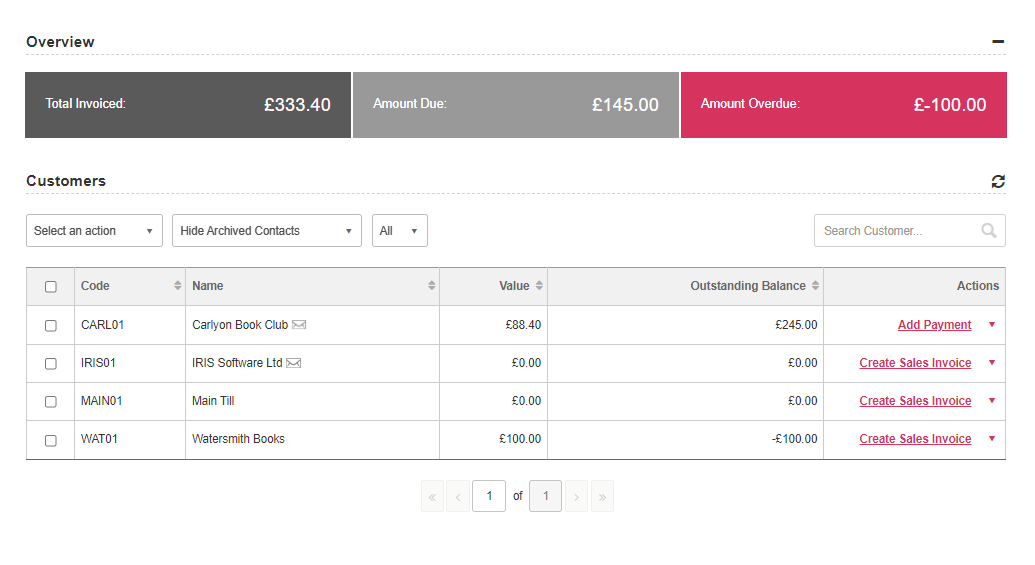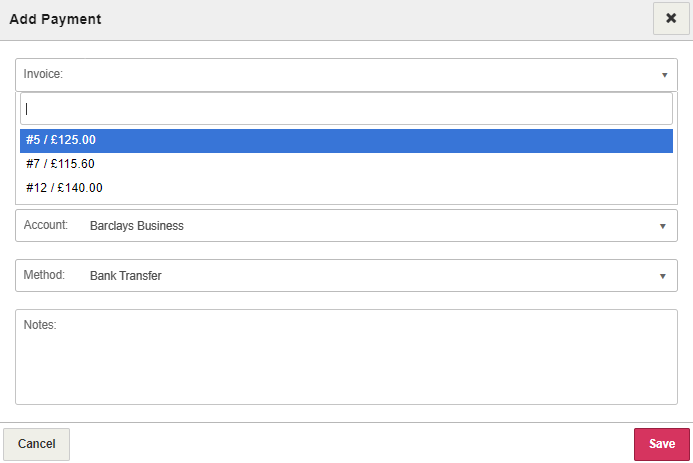Record sales invoice payments
You can record full or partial invoice payments to match the transactions in your bank.
-
Go to Sales invoices (take me there in the app), then select the required invoice.
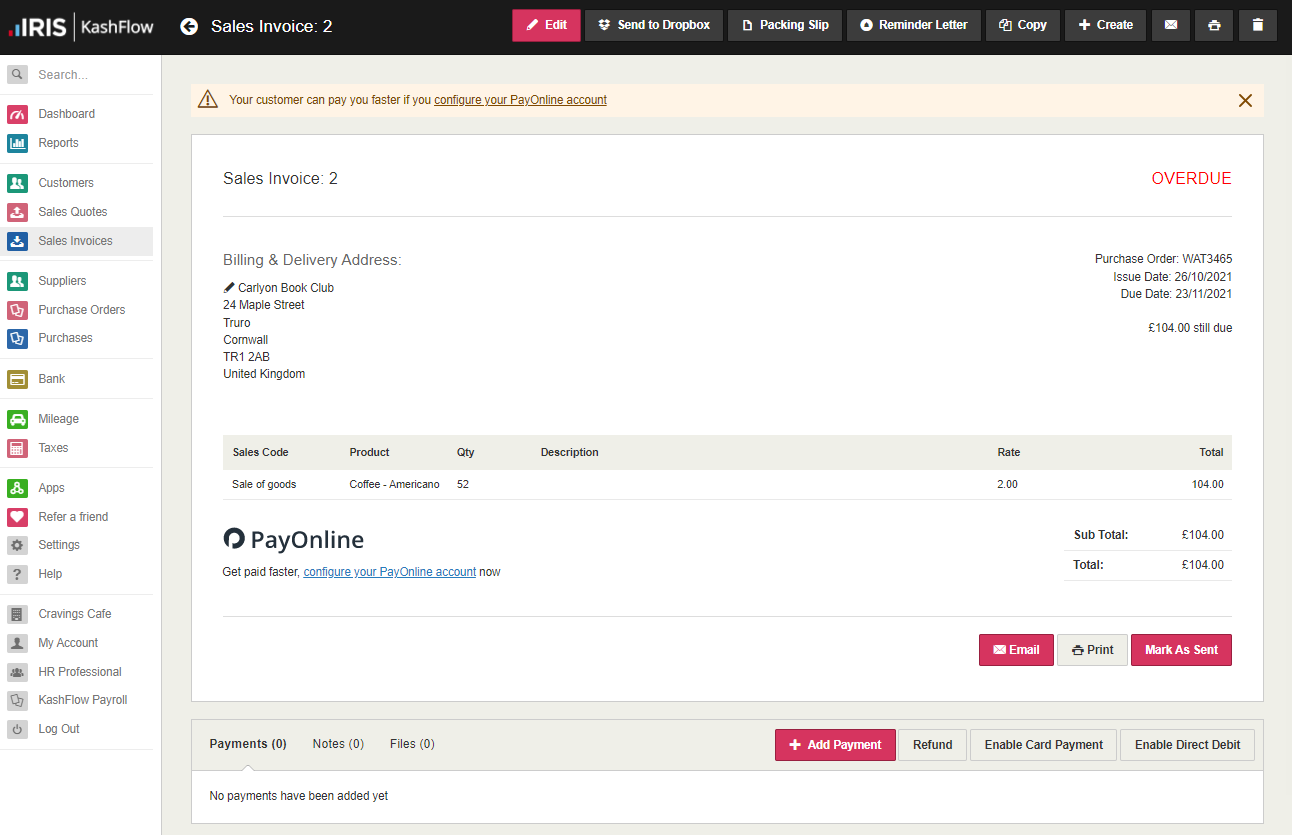
-
At the end of the invoice, select Add Payment.
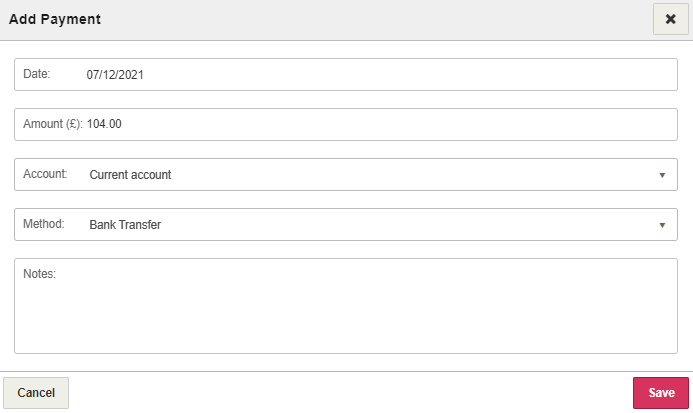
-
The Date defaults to today's date but should be changed to the date that the payment went into your account.
-
By default, the full invoice Amount is shown but this can be changed if a part payment has been made. This must match the amount deposited into your account.
-
Select the bank Account the money was deposited into. This defaults to the bank you have set as default.
-
Select the payment Method from this list. This defaults to the default payment method set for this bank.
-
If required, add a note about this payment, then select Save.
If full payment has been made, the invoice status is updated to Paid. If part payment has been made, the invoice will remain unpaid and will show the outstanding amount. The next line of the payment details section will automatically be filled in preparation for your next payment.
Record invoice payments via customer
Alternatively, you can go to Customers to view the customer list, then select Add Payment from the Actions column.