IRIS Pay mandates and collections
To view your direct debit mandates and upcoming collections:
-
Go to Sales > IRIS Pay then select Direct Debit.
-
Or select View account from the dashboard widget, then select Direct Debit
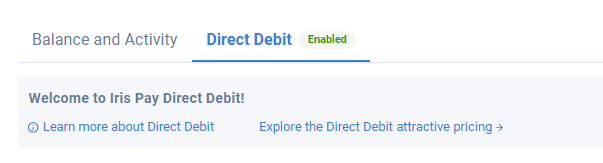
Direct debits will only be Enabled once you have fully completed your IRIS Pay account setup.
Mandates
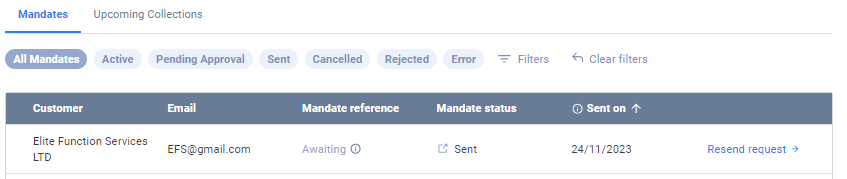
Here you can view all the direct debit mandates you have created for your customers with their status, along with the email address and date they were sent. Select the Mandate reference for any active mandate to view direct debit collections for this mandate.
By default, all mandates are displayed, but you can select filters to view only mandates with the status Active, Pending approval, Sent, Cancelled, Rejected or Error.
-
Sent: A Mandate request has been sent to the customer.
-
Pending approval: The mandate has not yet been submitted to the customer’s bank. Or the mandate has been submitted to the customer’s bank but has not been processed yet.
-
Active: The mandate has been successfully set up by the customer’s bank.
-
Declined: A technical error has occurred when trying to submit the mandate.
-
Rejected: The mandate could not be created (rejected by Bacs).
-
Cancelled: The mandate has been cancelled.
Select Filters to apply additional filters based on Date range, Customer email, Customer name or Mandate Reference.
Resend a mandate request
-
Go to Sales > IRIS Pay then select Direct Debit.
-
Select Resend request.
-
Select Send request.
You can only Resend request if the mandate status is Sent.
Cancel a mandate
-
Go to Sales > IRIS Pay then select Direct Debit.
-
From the mandate list, select Cancel mandate.
-
Confirm by selecting Cancel mandate (or select Keep mandate to cancel).
-
A cancellation notice will be sent to the customer and further collections will be stopped.
You can only Cancel mandate if the mandate status is Active.
Upcoming Collections
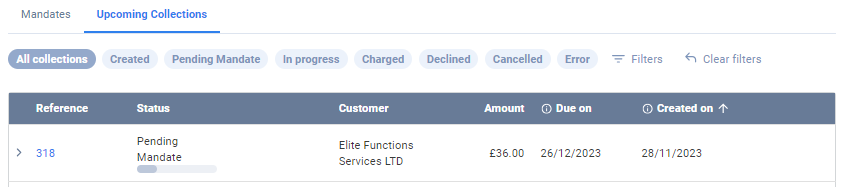
When you save a sales invoice or repeat sales invoice with IRIS Pay direct debit selected as the payment method, the associated collections will automatically appear in the upcoming collections list. This information must synchronise with the service provider UNIPaaS, which may take several minutes to update the list of collections after you created a new sales invoice.
Here you can view all direct debit collections you have created for your customers with their status, amount and the dates Due on and Created on. Select the Reference for any entry to directly open the associated sales invoice.
You can select filters to view only collections with the status Created, Pending Mandate, In progress, Charged, Declined, Cancelled or Error.
Select Filters to apply additional filters based on Date range(created on), Customer name, Reference, Amount, Mandate Reference or Due date.
Cancel a collection
You can't cancel a collection within three days of its due date.
-
Go to Sales > IRIS Pay then select Upcoming collections.
-
From the collection list, select Cancel collection.
-
Confirm by selecting Cancel collection (or select Keep collection to cancel).
-
A cancellation notice will be sent to the customer and this collection will be stopped.
You can only Cancel collection if the status is Created.