Apply discounts to sales invoices
If you want to offer discounts to your customers (perhaps for a promotion or as part of a VIP program) you need to set up the required discounts. Discounts agreed for each customer can be applied automatically or manually.
If you want to apply an early payment discount, refer to Apply an early payment discount.
Automatic – the discount is automatically applied when a line item is added to the invoice. The discount rate is based on the discount percentage set on the Options tab for the selected customer.
This option is only available if you have added products with associated prices.
Manual – the discount rate (based on the discount percentage set on the Options tab for the selected customer) is only applied when you select the Apply Discount option in the invoice.
Automatic discounts
When adding a line to an invoice and selecting the applicable sales type or product, the net rate is automatically applied. In the following example, 1Kg Italian Coffee is normally, £19.50, but the discount has been automatically applied:
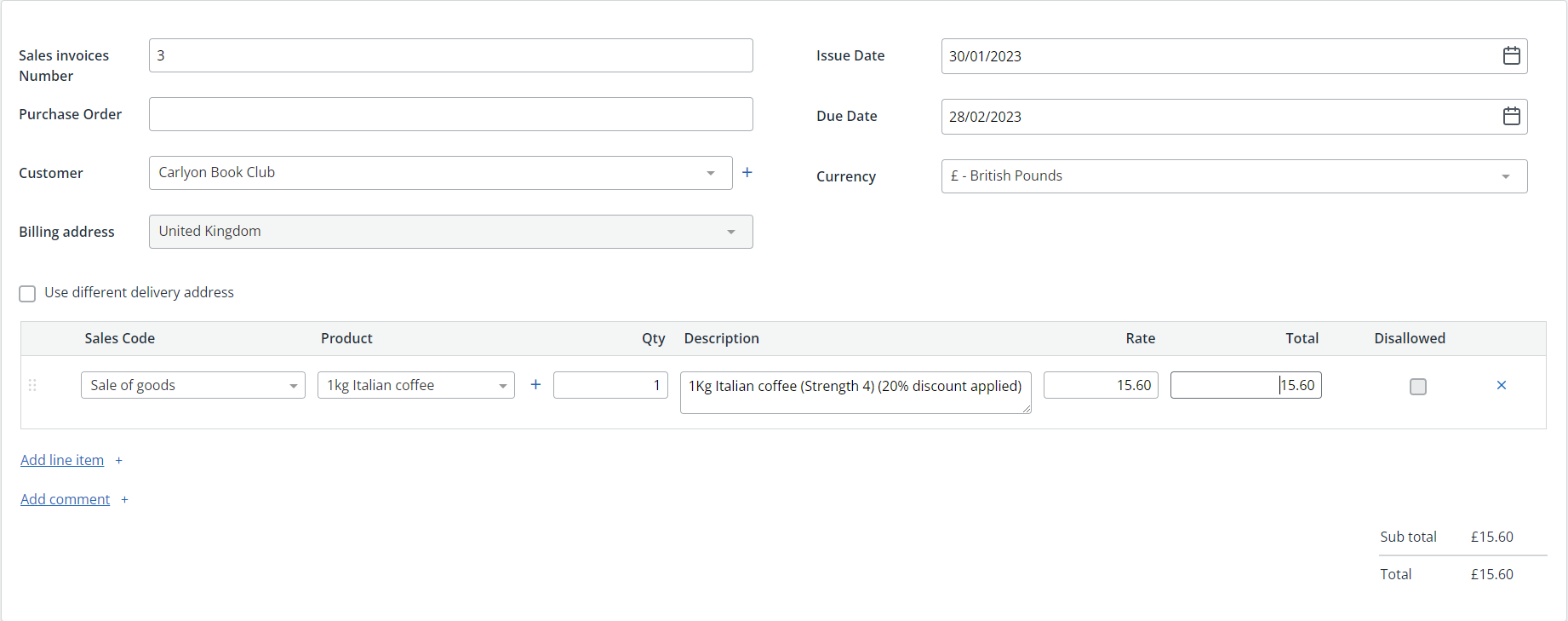
If Show Discount amount on sales invoice is selected on the Options tab for this customer, *% discount applied is displayed next to the line item on emailed and printed invoices.

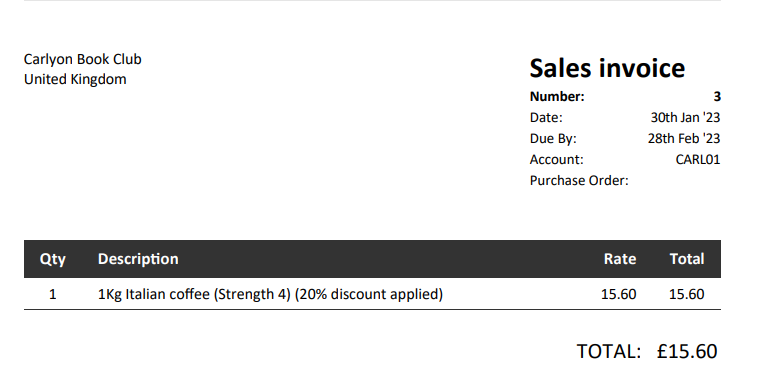
Apply manual discounts
-
Create an invoice in the usual way, go to Sales > Sales invoices and select Create new), adding applicable line items.
-
Once you have entered the required items, select Apply *% Discount.
You can only select Apply *% Discount once. If you only want to apply the discount to some of the items, list those first, then apply the discount. Any items added after will not have the discount applied.
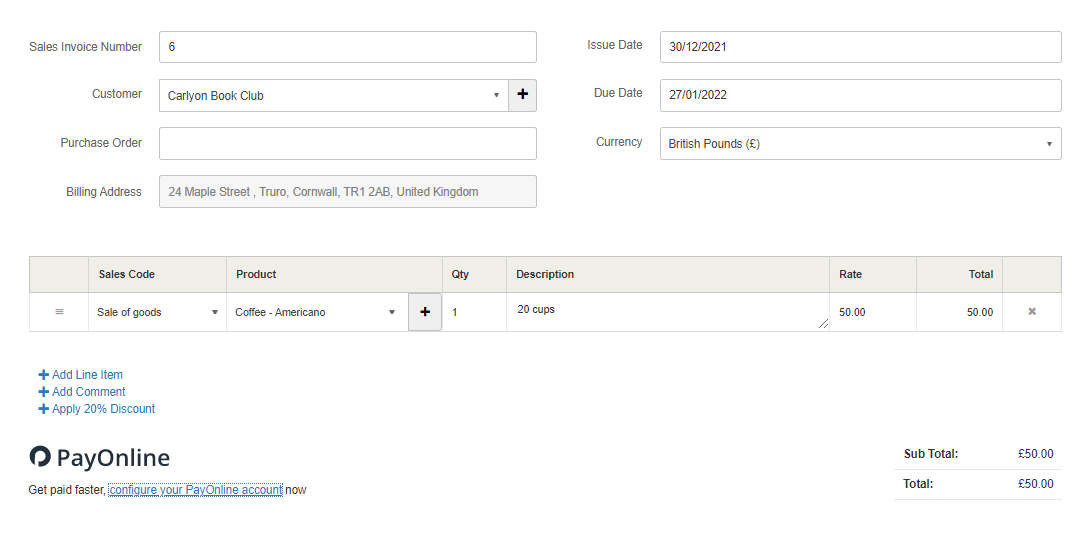
-
A new line is added to the invoice with a Sales Code of Discounts and a Description indicating the discount amount. The applicable amount is deducted from the invoice.
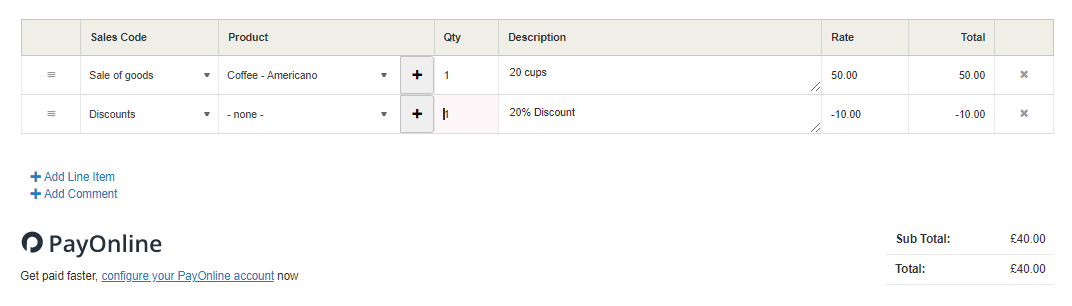
-
Select Save.