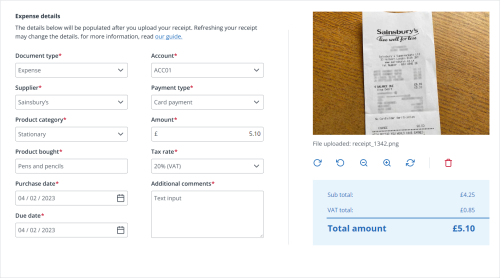Create a Quick expense
Quickly generate an expense in IRIS KashFlow.
This functionality is only available once you have switched to our new design.
Please read 'Take a look at our new design' for further details.
-
Go to Purchases > Quick expense.
-
Drag-and-drop the receipt image or select browse and select the document from your files.
-
IRIS KashFlow will extract the data from the uploaded document and fill in the details Amount, Supplier, Currency and Issue Date.
-
If the supplier listed on the receipt does not already exist in your system, IRIS KashFlow will prompt you to create a new supplier. The new supplier's name will come pre-filled, select Create to add them to your system.
-
You can review the data filled in and make modifications as needed.
-
Once you've confirmed that all details are correct, select Save.
-
The newly created expense is displayed in the Purchase invoice list.
You can upload JPEG, JPG, PNG, PDF or TIFF files. Maximum 50mb file size.
A Dropbox connection is required to save your uploaded images.