Manage prepayments and accruals
Prepayments deal with accounting for expenditure that covers multiple accounting periods. For example, you may pay £12,000 for rent in January to cover the whole year, but you would ant this to show in your financial accounts as an expense of £1,000 per month rather than just £12,000 in January.
The same applies to money received (accruals). If someone pays you for one year of service in January, you will need to show that money coming in every month.
This is achieved by creating journal entries to spread the income or expenditure across the applicable timeframe.
Preparation
You need to specify that the sales or purchase codes relate to accruals or prepayments.
-
Go to Settings and from Lists, select either Sales Codes or Purchase Codes.
-
Select the required code then select Sales invoice lines assign to this sales code should be accrued or Purchases assigned to this code should be treated as prepayments.
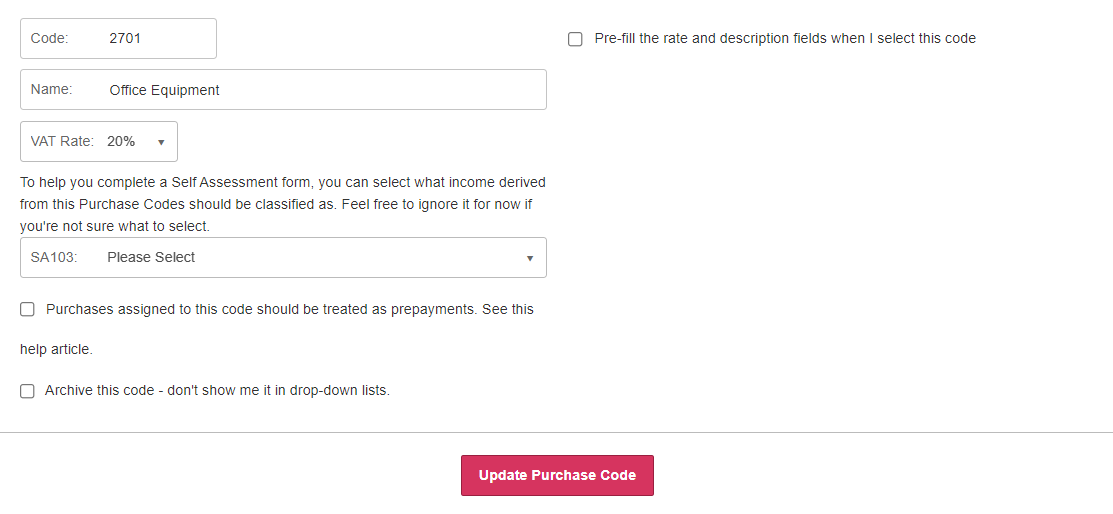
-
Select Update.
-
You should then use the applicable code on your purchases or sales.
Run the prepayment and accruals report
You can run the report as frequently as you like, but monthly or quarterly is recommended.
-
Go to Reports and select the Business tab.
-
Select the Prepayments and Accruals report.
-
Specify the date range and choose whether to list Sales Invoices or Receipts. Select List Items.
The report lists all invoices or purchases (within the specified date range) that have the previously defined sales or purchase codes assigned, but have not yet had any journal entries created.
-
At the end of the list is a form which is used to prepare applicable journal entries:
-
Start Date - Enter the date you would like to start recognising the revenue or expenditure from, such as 01/01/20**. If you are processing multiple items and would like to use the respective Invoice date then leave the date field blank.
-
Period – Over what period would you like to recognise the revenue or expenditure, e.g. 12 months.
-
Instalments – If you want the revenue or expenditure to show in your account once a month then you would select 12 (or how ever many months you entered for the Period option). Alternatively you might want it done quarterly in which case you would enter 4.
-
Nominal Code – Choose the Balance Sheet Code you want the unrecognised revenue or expenditure to appear against. For sales this would usually be a code called Accruals and for purchases it is Prepayments.
-
-
When you have completed the form, select Preview Journals button. The future journal entries are listed. They are future dated and will not affect your accounts until that point in time is reached. If you are happy with the Journal entries shown, select Create Journals.