 |
 |
If clients requires a recurring fee, for example, monthly, quarterly, and so on, it is possible to use auto billing in order to post these fees. This will allow multiple fees to be posted in one process.
In order to use this method clients will require auto billing to be setup on their accounts.
To set up Auto Billing:
Open IRIS Fees from the IRIS Main Menu.
Click Posting | Auto Billing | View

Click New.
Enter the Client ID, Amount of the recurring invoice, select whether to Account for VAT at rate, enter the Date next Invoice due, Nominal code, Description and select the Frequency.
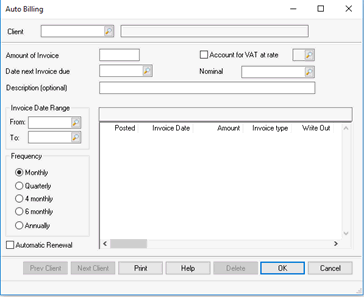
The following invoice types are available:
Interim - the invoice is to be posted as an interim invoice, with VAT calculated on the invoice.
Interim\proforma - the invoice is to be posted as interim and proforma.
Proforma - the invoice is a final invoice and proforma
Final - the invoice is final and not a proforma.

The following write out options are available for each invoice:
Defer - the invoice will not be posted to the Time Ledger
Invoice Write Out All Split - evenly – the invoice amount is apportion evenly across all jobs with a non-zero balance. Write Out to the Time Ledger reduces WIP to 0. If there are no Jobs with a positive WIP balance the write out to the Time Ledger is unspecified.
Invoice Write Out Split - weighted - the invoice amount is proportionately distributed across all jobs according to the outstanding WIP balance at the time of posting. Write Out to the Time Ledger reduces WIP to 0. If there are no Jobs with a positive WIP balance the write out to the Time Ledger is unspecified.
Write Out to Job(s) - provides a method of writing out time on a job by job basis. Click here for the help topic of the write out to job screen.

Once Auto Bills have been setup a routine can be run to post the required auto bills.
Open IRIS Fees from the IRIS Main Menu.
Click Posting | Auto Billing | Make Postings
Select the date to post auto bills up to and the frequency of bills to run this process for. If only monthly is selected, any auto bills which have not been set to monthly, for example, quarterly, will not be posted. Auto billing can also be run for clients of particular manager/partners; this is optional.
Click OK.

The postings will be made and a placed into a batch.
Prior to closing the Time & Fee periods the batch will need to be closed.
Open IRIS Fees from the IRIS Main Menu.
Click Posting | Batches
Choose the Period which the batch was created in.
Highlight the batch and click Reopen.
Click End Batch.