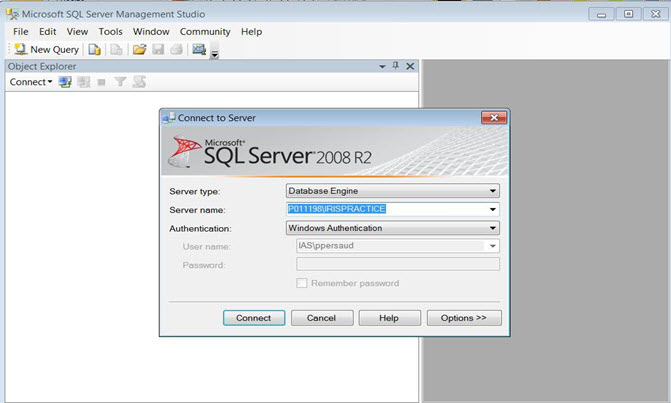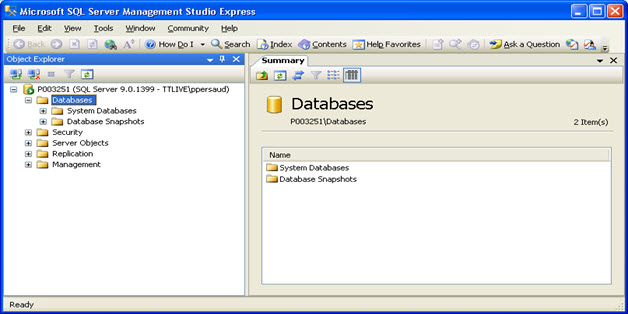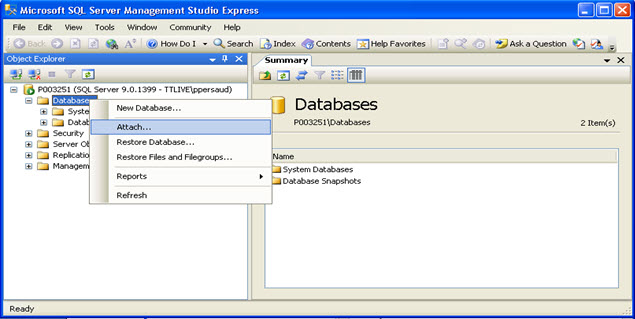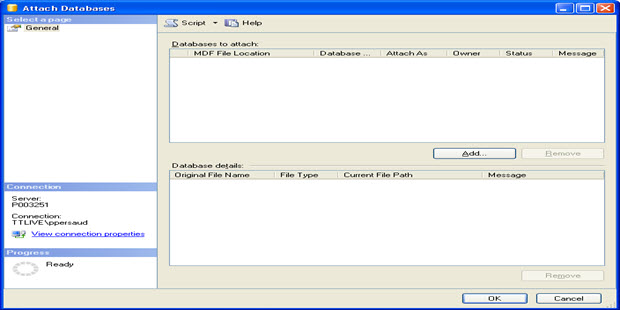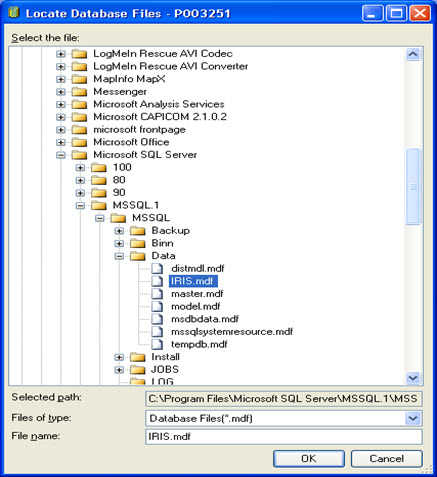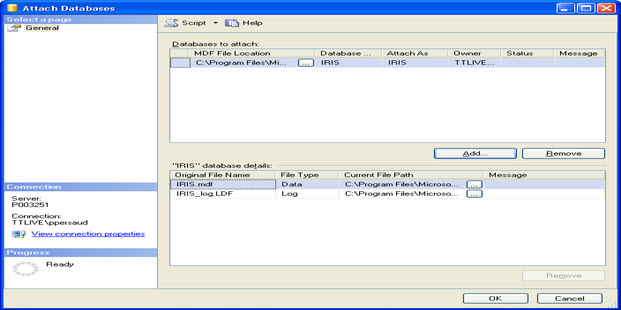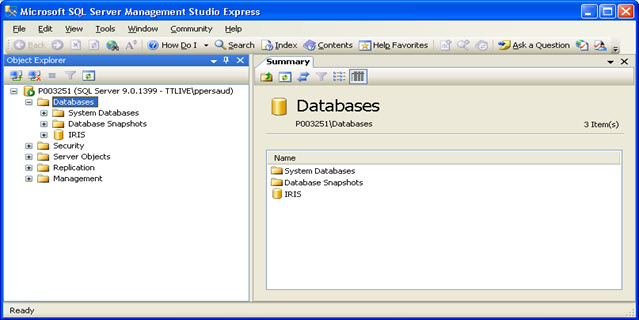|
 |
You may find yourself in a situation where you do not have an IRIS backup.
If you have a copy of your SQL data files then you may still be able to
restore your IRIS database. (Please read fully before proceeding).
To do this you will first need to locate the SQL database files on your
old computer.
By default these can be found in:
C:\Program Files\Microsoft SQL Server\MSSQL.1\MSSQL\Data (XP) or
C:\Program Files\Microsoft SQL Server\MSSQL10_50.IRISPRACTICE\MSSQL\DATA (Windows 7)
Locate the SQL data files – these have a file extension of .MDF and .LDF (for example IRIS.MDF and IRIS _LDF)
Copy these files into the following location on the new PC:
C:\Program Files\Microsoft SQL Server\MSSQL10_50.IRISPRACTICE\MSSQL\DATA
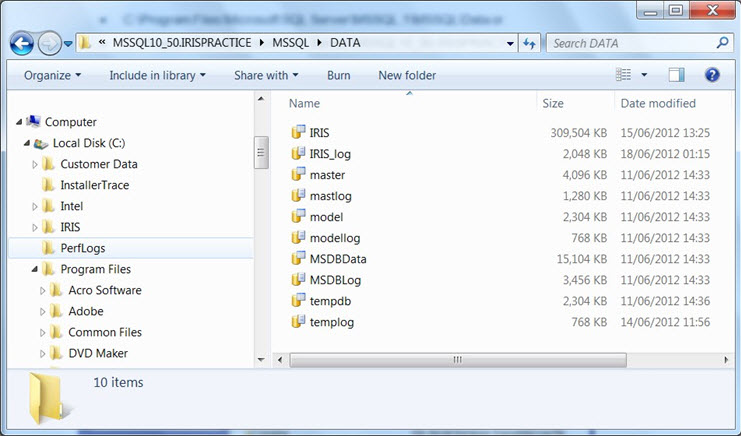
Once, the files are in place:
Click Start, All Programs, Microsoft SQL Server (2005 or 2008 R2), SQL Server Management Studio
Select the IRIS instance in the Server Name box and click Connect.
The naming convention for this can include variations such as PCNAME\SQLEXPRESS and may not always appear as the example below.