 |
 |
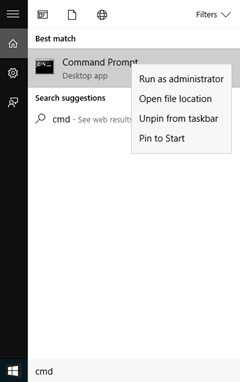
This will open a command prompt. You now need to change to the IRIS folder.
If the IRIS folder is in C:\Apps\IRIS\ then type in 'cd \APPS\IRIS' and press Enter.
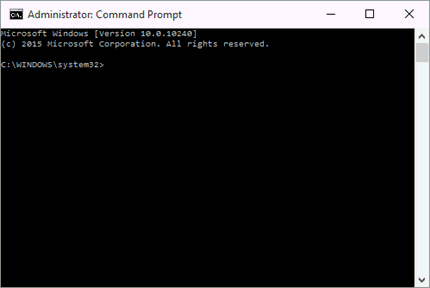
Alternately, Open the IRIS Main Menu – select File (top left corner) | Utilities - from the Utilities Menu, select File - Command Prompt.
To run the script, use the following example:
createpracticelogin computername\instancename databasename' and press Enter.
computer' is the name of the PC.
instancename is the SQL instance name that holds the Iris database.
database is the name of the IRIS database (by default this is IRIS).
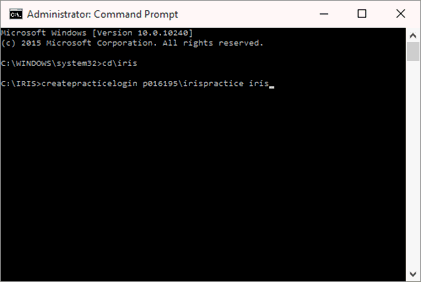
Once complete this will say “…Reconnect to existing Iris Practice Database…Common login created… Process complete"
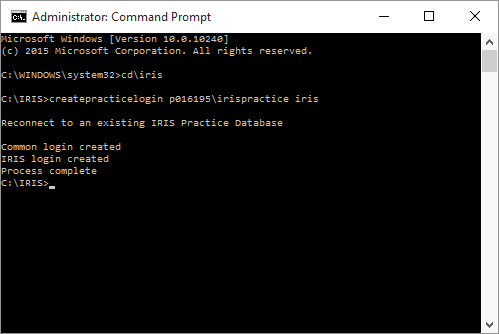
Now retry IRIS.