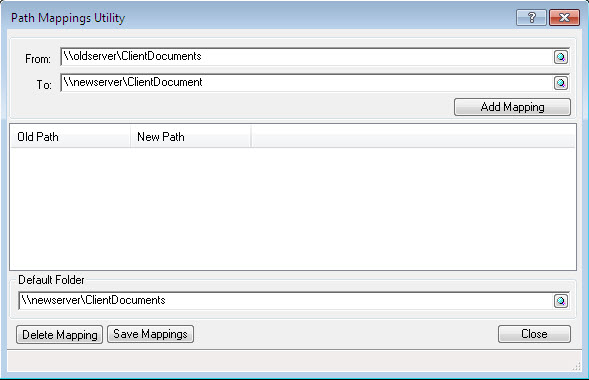|
 |
“I have moved IRIS to the new server, how do I map the communications to point to the new location?”
After moving servers, you will have to point the communications that are saved in Practice Management to the correct path (the new server) to ensure you are able to view the documents. To do this:
Log on to System Maintenance from the IRIS Main Menu as MASTER.
Click on Utilities | Communication Tracking Path Mapping.
The following displays:
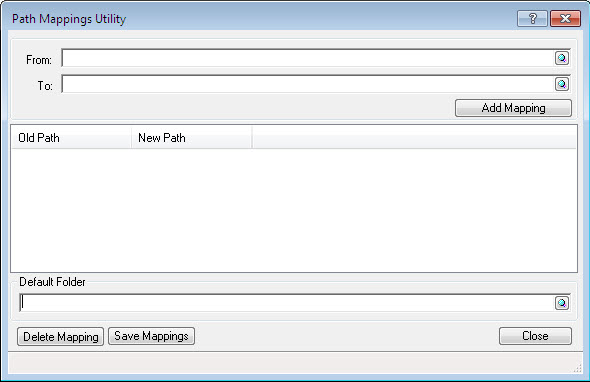
Substituting “oldserver” for the old server name.
Substituting “new server” for the new server name.
The default folder is used to map the “enable custom file” naming feature in AutoMail. This allows the user to navigate immediately to the correct client folder.
For example:
All client communications for the practice are saved on the server in a particular folder i.e. for client ABC001, the documents would be saved in \\newserver\ClientDocuments\ABC001
If the default folder is not setup, then you would need to navigate to the above path every time you generate a letter for client ABC001.
To overcome this tedious task, in the Default Folder field, enter the location to save the communications \\newserver\ClientDocuments