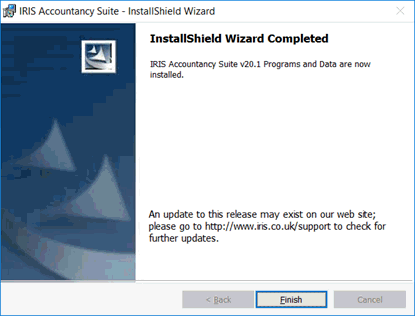|
 |
While carrying out the upgrade, a prompt will display requesting that a backup is done of all programs and data. This is always advisable and aids the recovery of the installation should the computer crash or fail during the upgrade process for any reason. If the installation wizard itself fails, the installation will be left in the pre-upgraded state if the prompted backup is taken.
The update process for the IRIS Accountancy Suite is the same for both Network and Standalone users; the installation process will automatically select the previously installed location.
Once the download is complete, either open from within the download window or double-click on the file to launch the installer.
The installation process for IRIS has been modified to include a pre-installation function. While the install of IRIS hasn’t changed there are now a number of checks/tests performed at the beginning of the installation rather than during the installation. These checks will highlight any issues that could potential cause the installation to fail.
This topic runs through the process of updating the IRIS Accountancy Suite once you have downloaded the file from the website/
Double-click the IRIS Installer download file.
The installer extracts after double-clicking on the file:
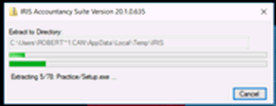
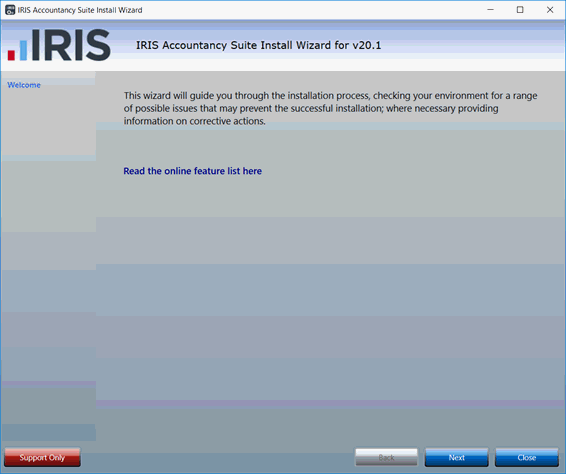
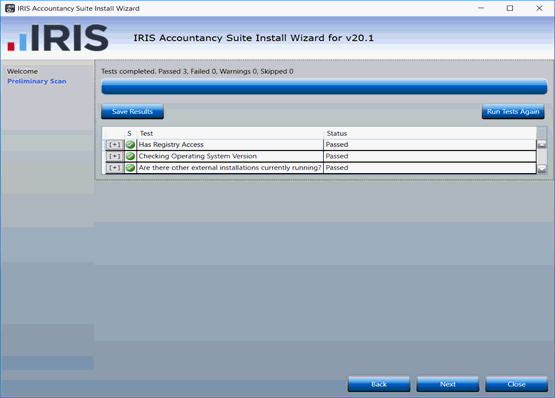
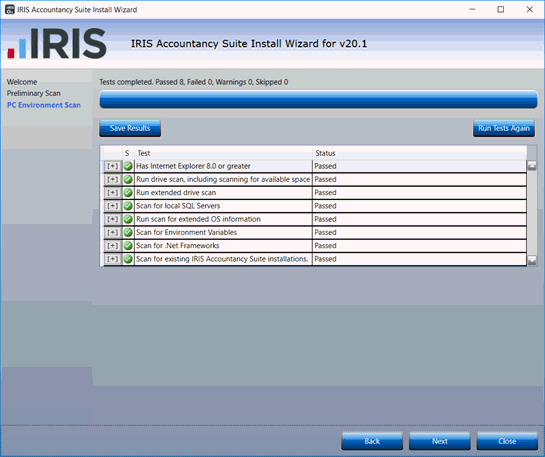
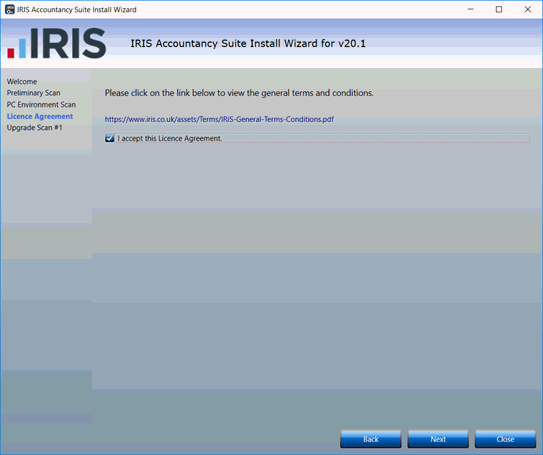
The next screen tests the SQL accessibility to ensure the user running the upgrade has appropriate permissions in SQL. In most cases these test will pass.
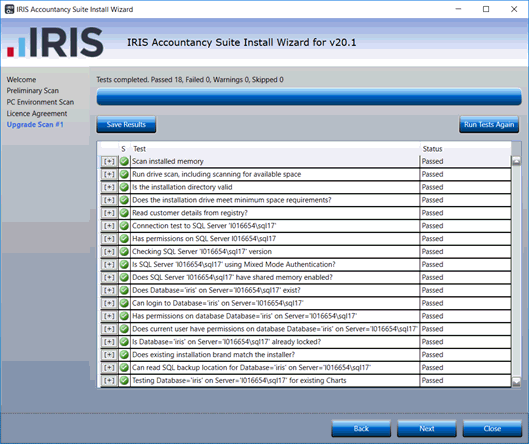
Confirm that a valid backup has been taken before proceeding. Click Launch IRIS Database Manager to take a backup if not already done. Select the box and click Next.
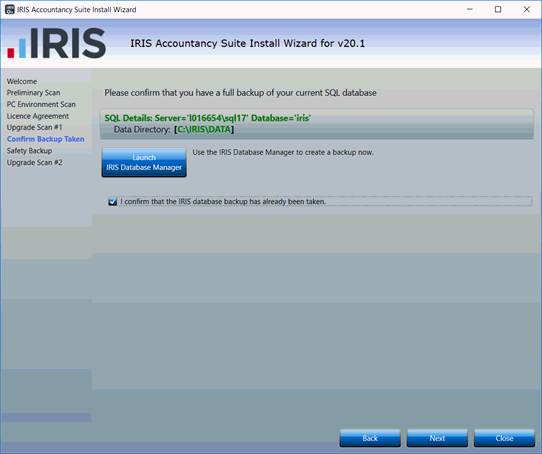
Click Next to continue.
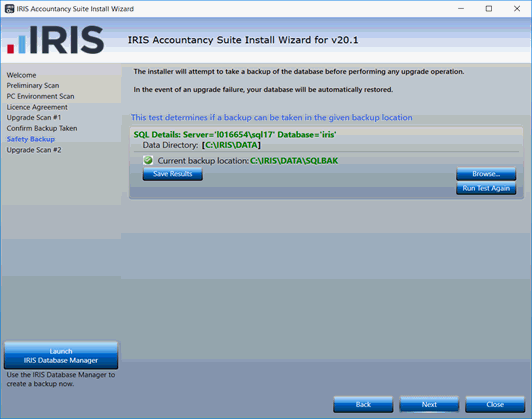
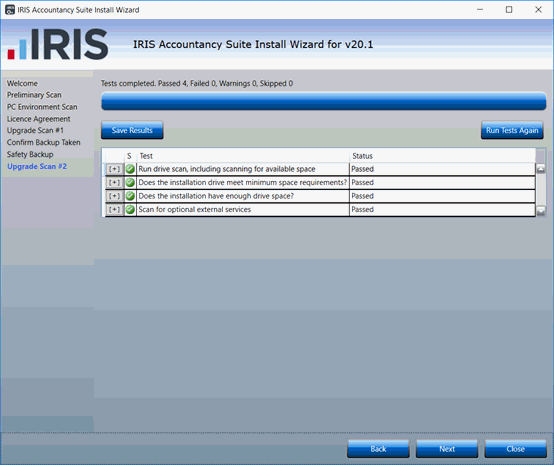
The Summary screen has an option to save the results of ALL tests performed; unless requested this is not required.
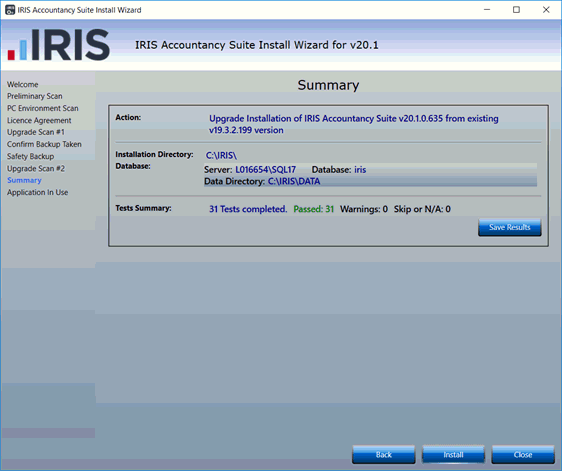
The Installer will now progress through a number of screens. This will
take a few minutes and no action is required.