 |
 |
IRIS has created a downloadable installer that will configure the local programs for you. Please download the file from here and save it into your IRIS folder.
This topic explains the process of installing the IRIS Accountancy Suite on Terminal Server environments.
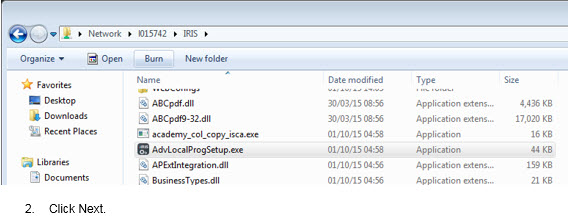
Click Next.
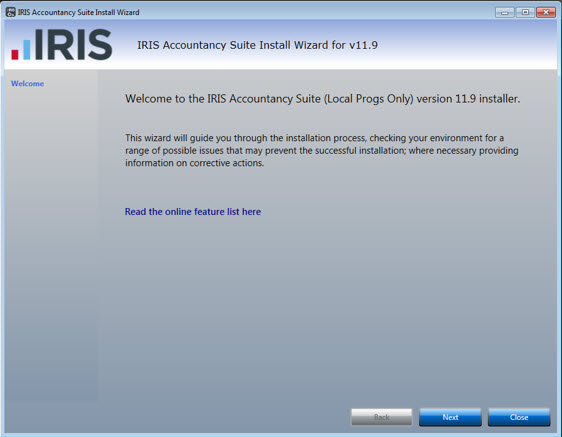
Click Next again.
If you fail the 3rd test, open Task Manager and end the process called msiexec.exe)

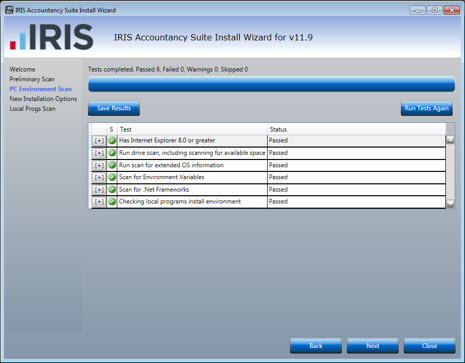
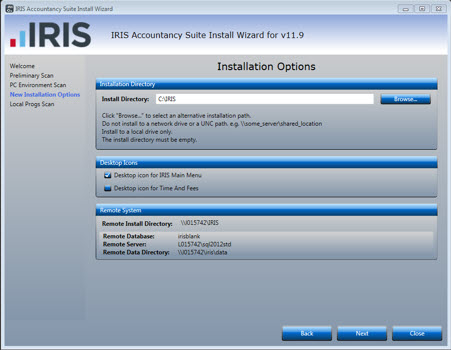
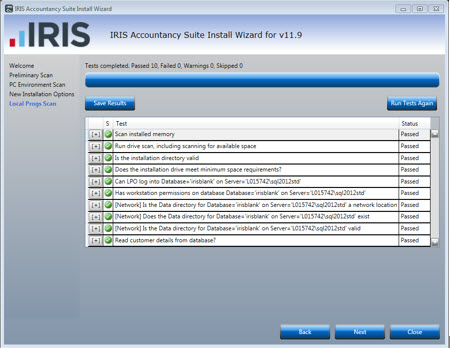
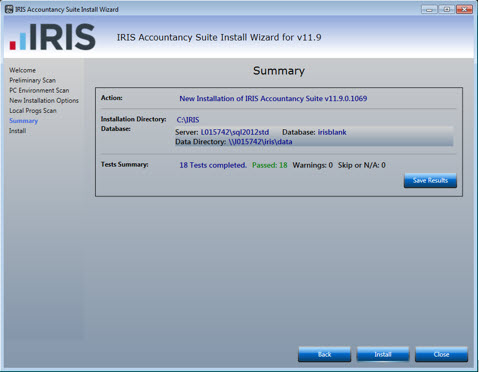
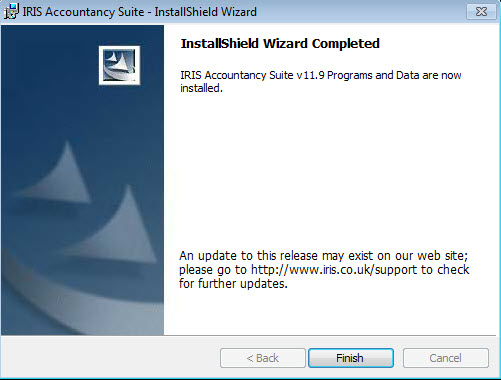
Once completed please ensure you give the everyone group full control.
To do this follow the steps below:
Browse to C:\IRIS
Right-click the IRIS folder and select the Security tab.
Click Edit then Add.
In the Enter the object names box, type Everyone.
Click OK and select the Full control option under Allow.
Click Apply and OK, then OK again.