 |
 |
From the main menu, log into System Maintenance as either MASTER (or a superuser).
Go to System | Group Permissions
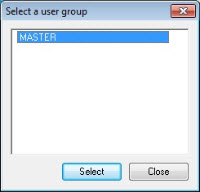
If a new Staff Group needs creating, click here.
Select a user group (you will not be able to access the MASTER group).
The following options display:
Session Control |
AutoMail |
Trust Tax |
Access Control |
Timesheet Entry |
SME Gateway |
System Maintenance |
P11D |
Filing by Internet |
Accounts Production |
Remote timesheet Entry |
Company Formations |
Personal Tax |
Practice Management |
AVN Benchmarking |
Business Tax |
Auditor |
Companies House |
ISOL PRN |
Dividend service |
Incoming E-mails |
Fixed Asset Register |
iCash |
Charity Formats |
Time Ledger |
Company Secretarial |
Staff Planning |
Fixed Asset Register Professional |
Staff Planning User Bookings |
Main Menu |
IRIS General |
Practice Dashboards |
iXBRL Tag Editor |
Basic Client Database |
Staff members and groups |
Jobs and job types |
Catagories and Work Types |
Share Register |
|
|
|
|
Select one of these items to allow you to select the Access Level, from the following settings:
Full Access (default setting when creating a new staff group) Read only
Restricted
No Access
The following table lists the Item Group and what effect each Access level has. Please note that No Access is excluded, as it is the same for all products (where applicable). If a staff member has No Access against one of the Items in their staff group (for example, Time Recording) then when they try to log into the Time Ledger they will get the following message:
Session control
You do not have access to this program
Read only is also included. Although the same for the majority of the modules the staff member may need extra privileges selected on their Personal Allowed tab (seen by viewing the staff member and clicking on Allowed). Read only generally allows you to only View the information and not make any postings. Certain reports will also need the privilege in the Allowed tab as well.
| Item to Control | Restricted | Read Only | Full Access | Further Information |
Session Control (Logons/Locks/Session Control) |
Same as Full Access | Same as Full | No Limitations | You need to be logged in as a ‘Superuser’ in order to remove logins. |
| Access Control | Same as Full Access | Same as Full | No Limitations | |
System Maintenance |
Same as Full Access | Same as Full | Dependent on settings in other items | Will also need to be logged in as a `superuser` in order to make changes. |
ISOLPRN |
Same as full access | - | - | |
Accounts Production |
Same as Full Access | Same as Full but cannot change information |
No limitations See Further Information | Must be a Superuser to: Delete (Account period end dates, involvement, interests in other businesses, people, businesses, posting file/entries) Set account/group descriptions at chart level Set depreciation policies at chart level. Delete/Change depreciation policies Delete/Change document types Create Sub Accounts Create/Delete/Change VAT rates Extract and replace clients. Make business confidential Set/revoke final status on accounts Must be logged in as MASTER to: Create/Import/Delete Chart Amend Rounding Account Reconnect post files Amend Fly sheet settings Set Group structure in use Amend Net profit account Management adjustment accounts Amend account settings/types (obl action, contributes etc) |
Personal Tax |
May edit/delete information in the current tax year. Can only view information from other tax years. The current year is client’s year currently being edited. | May only View details and Print reports. | No limitations | Transfer to TEM, controlled by Staff privileges. Restricted to superuser: Deletion of business, person, account period, employment/involvement or interest in Tidy Restricted to MASTER: Accountants or agent’s name and address, ELS Trader details. |
Business Tax |
Same as Full Access | May only view details and print reports. |
No limitations | Restricted to MASTER: Changing the Business Tax Accounts. Accounts for Self-Assessment at Chart Level or the ELS Trade details. |
Fixed Asset Register |
Same as Full Access | May only view details and print reports. |
No limitations | |
Time Ledger (IRIS Time on Main Menu) |
Same as Full Access | May only view details and print reports. |
No limitations | Further restrictions can be made through staff privileges. |
Fees Ledger (IRIS Fees on Main Menu) |
Same as Full Access | May only view details and print reports. |
Further restrictions can be made through staff privileges. | |
AutoMail |
Same as Full Access | Same as Full Access |
No limitations, though deletions require Superuser status for staff member |
This appears twice in the group permissions window, best practice is to ensure both options are set to the same item, for example, restricted, full access, etc. |
Timesheet Entry (IRIS Timesheets icon on desktop) |
Read Only access for expense category. Timesheet time entry tab does not appear in practice Management. Otherwise same as Full Access. |
Can only view information, and not make any postings or update the ledger. |
No limitations (see Other Information) | Some options are restricted by Staff member personal Allowed settings (Privileges). |
P11D
|
Same as Full Access | Can only view details and print reports. |
No limitations | |
Timesheet Entry (iwintsht.exe/timesheet time posting tab) |
Read Only access for expense category. Timesheet time entry tab does not appear in Practice Management. Otherwise same as Full Access. |
Can only view information, and not make any postings. |
No limitations (see Other Information) |
Some options are restricted by Staff member personal Allowed settings Privileges can be used to make further restrictions on staff in Time & Fees. |
Practice Management |
Cannot Delete tasks (whether you are task owner or not). Cannot edit client’s attributes or edit the client’s job profile. Cannot edit the client’s Notes tab. |
Can only view information. |
No limitations | Practice Management will show twice in the Group Permissions List, This 2nd option in the list is now redundant. |
Audit Pack |
Same as Full Access | Same as Full Access |
No limitations | |
Dividend Service |
No limitations | No limitations |
No limitations | |
Company Secretarial |
Same as Full Access | No effect |
No limitations | Privilege on Staff Allowed tab must be set to use de-register facility. |
Trust Tax |
Same as Full Access | No changes / postings can be made. Can run reports only. |
No limitations | |
SME Gateway |
Same as Full Access | No effect |
No limitations | |
Company Formations |
Same as Full Access | No effect |
No limitations | |
AVN Benchmarking |
Same as Full Access | No effect |
No limitations | |
Companies House Incoming E-mails |
Same as Full access | No Effect |
No Limitations | |
Charity Formats |
Same as Full Access | No Effect |
No limitations | |
Staff Planning |
Same as Full access
|
No effect |
No Limitations | |
Fixed Asset Register Professional |
Same as Full Access | No effect |
No Limitations | |
Staff Planning User Bookings |
Same as full access | No effect |
No Limitations | |
Main Menu |
Same as Full Access | No Effect |
No limitations | |
IRIS General |
Same as Full Access | No Effect |
No Limitations | |
Practice Dashboards |
Same as Full Access | No Effect |
No Limitations | Restrictions can be put in place as to which dashboards are visible via System Maintenance. |
IXBRL Tag Editor |
Same as full access |
|
It is advised to set this to full access. | |
Basic Client Database |
Cannot create a New client or change the identifier. | No changes at all, can only view information. |
No limitations | Setting to No Access will allow the staff member to view the client Browser but not the client details. This allows the staff member to select a client. The print button is reduced to the office hardcopy. |
Staff Members and groups |
Cannot create a new staff member. Cannot create/change details within a staff group, view which staff members are in that group without having to go to Organisation to see. Other options dependent on staff member privileges. |
Read only information but can change registered with Time & Fees status. |
No limitation apart from staff deletion which has to be done by a Superuser. |
|
Jobs and Job Types |
Cannot create new job, change an existing ID, or change/add to a job’s profile. Cannot create a new job group, or change existing information on them. |
Same as restricted, but also cannot create new job on client, or make `no longer current` Cannot complete jobs (GPM). |
No limitations, must be logged in as MASTER to change a job profile. |
|
Categories and Work Types |
Cannot create new sub-setting within a category, or change id of a sub-setting. |
Same as restricted but cannot change sub-setting text. |
No limitations | To create a new category you will need to log in as MASTER and go to Options | System. Enter in your category name, and then log out. Logging back in will then initialise the category. |
Share Register |
Same as Full Access | No effect |
No limitations |