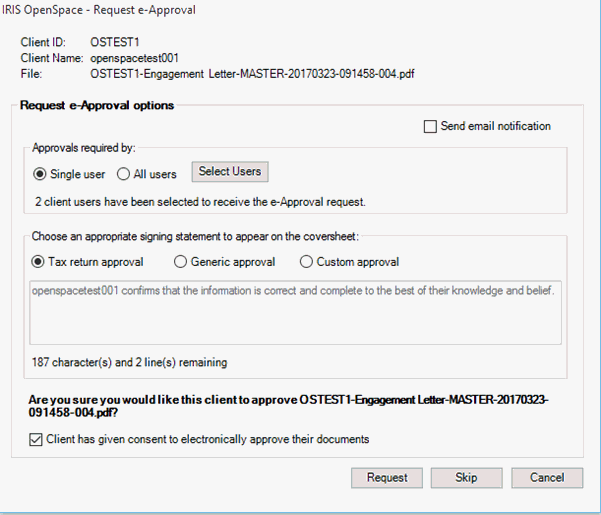As part of the spring 2017 release (17.1.0), IRIS OpenSpace has launched Multiple Approvals, allowing customers to upload multiple documents to clients and request approval from one or more users on each document.
This new functionality not only allows multiple documents to be uploaded
for approval at the same time, but gives customers the ability to request
approval of a document from more than one person within a company.
Once the client and the folder have been selected, where the uploaded file(s) need to go, the following screen displays.
Select the file(s) to upload to the client's OpenSpace. More than one file can be selected at a time. Files can also be dragged and dropped anywhere on this page to start uploading.
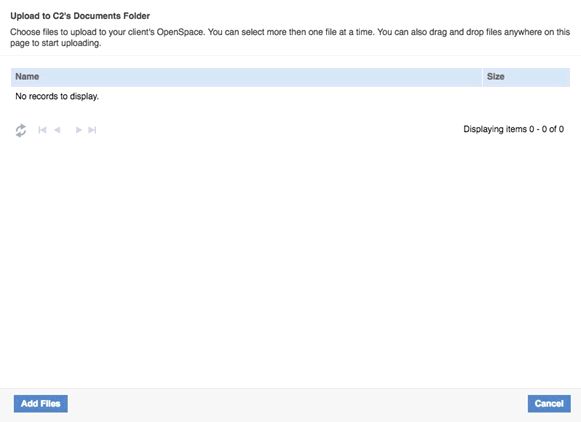
When all the files have been uploaded, the
following screen displays.
Files in PDF format will have two e-Approval
Types to select from:
Single User - if document is uploaded to multiple users, only one requested approval is required for the document to be marked 'Approved'.
All Users - if document is uploaded to multiple users, all users to whom a request has been sent must approve the document before is it marked 'Approved'.
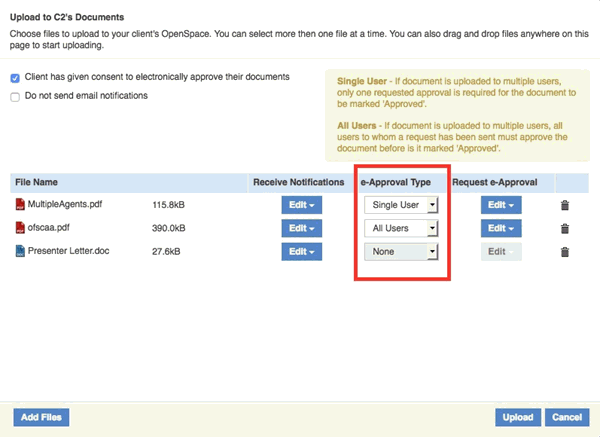
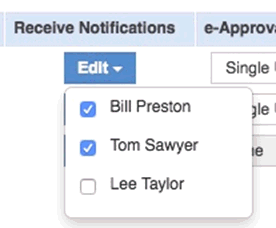
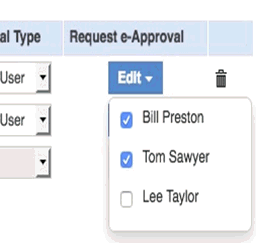
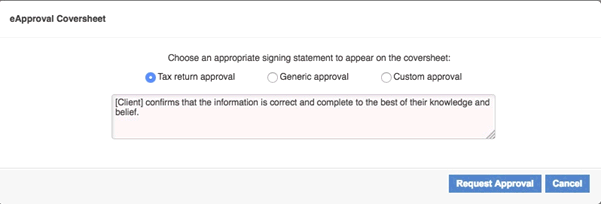
The following screen displays:
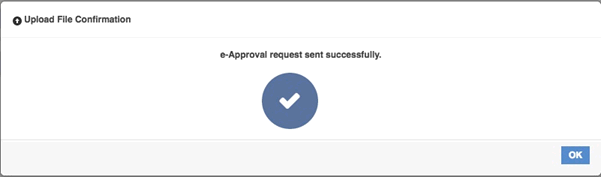
When the file has been requested the status can be seen on the dashboard, e-Approval option and on the file itself when viewing in the client folder.
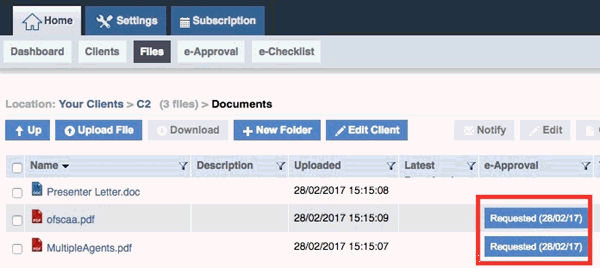
On the screen below both client users, selected
earlier, haven’t approved yet, as the e-Approval
Type was set to All Users:
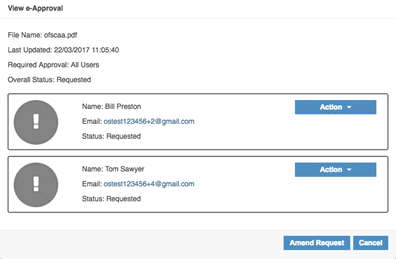
When one client user approves the file the
status will change to Pending:
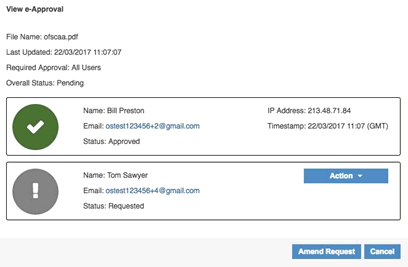
If a client user rejects the file, click
the Action drop-down to select
Cancel Request or Re-send
Request.
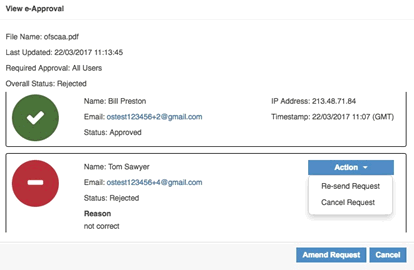
Requests can also be amended; however this
will only effect client users who haven’t been sent the approval. For
example, Lee wasn’t on the original approval request so he can be added
at this point:
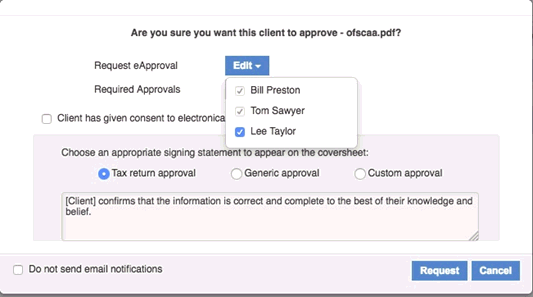
Once all client users have approved the file,
the following approved status displays:
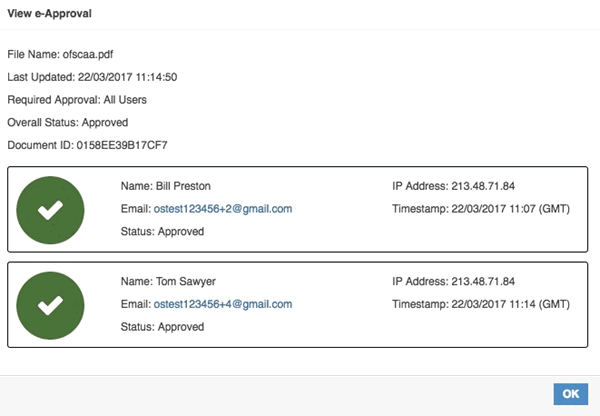
When uploading from the IRIS accountancy suite the required document/report will need to be generated from the required module as normal.
During the report/document generation process an option to upload the
file to OpenSpace will display.
The steps below are also applicable for the Openspace: Upload section on client dashboards.
The ‘Approvals
required by’ section contains the following three options:
Single user - if document is uploaded to multiple users, only one requested approval is required for the document to be marked 'Approved'.
All users - if document is uploaded to multiple users, all users to whom a request has been sent must approve the document before is it marked 'Approved'.
Select Users – if the document requires approval from some of the OpenSpace users but not all. If ‘Single user’ is selected and you choose to select which users to request approval from, only one requested approval is required for the document to be marked as ‘Approved’. Only the users selected will have the ability to approve this file.
If ‘All
users’ is selected and you choose to select users to request approval
from, all users who have been sent the request must approve the document
before it is marked as ‘Approved’.