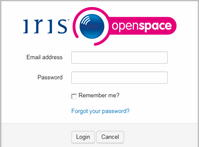Clients – Activating your OpenSpace account Guide 6
Client activation steps
- Client activation email - You will receive an email entitled IRIS OpenSpace Client Registration. To activate your account, click on the link in the email and create a password (see screen shot below):
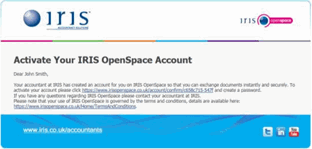
- Client password setup - The link takes you to a page where you can setup a password for your OpenSpace account (see screen shot below):
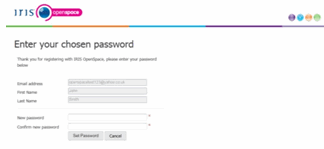
- Client Confirmation Success - You will then receive a message confirming your account has been setup and an email entitled Welcome to OpenSpace (see screen shot below). You are now ready to login to OpenSpace and view any documents your practice has uploaded:
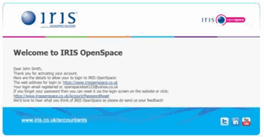
Logging into OpenSpace account
Go to, www.irisopenspace.co.uk and click on  . Enter email address and password to access your OpenSpace account (see screen shot below):
. Enter email address and password to access your OpenSpace account (see screen shot below):
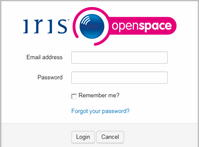
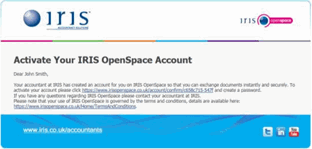
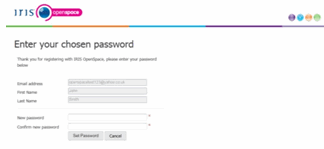
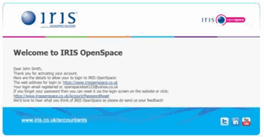
 . Enter email address and password to access your OpenSpace account (see screen shot below):
. Enter email address and password to access your OpenSpace account (see screen shot below):