 |
 |
This topic explains how to activate automatic bank feeds via the Practice Dashboard within IRIS OpenBooks.
The new Bank Feeds feature is
available to you and your clients, providing you agree to enter into
a separate commercial agreement with FreeAgent, agree to pay £2.50
per client, per month, for each that has the feature enabled and agree
to Yodlee’s Terms & Conditions.
Your clients may also want to check their bank’s Terms & Conditions
before signing up to the new service.
To enable this feature, the Accountant may need to email sales@freeagent.com
The Accountant is then required to activate Bank Feeds following the
Steps 1-3 within this guide.
This feature is currently available for the following Banks:
For further information on Bank Feeds, please refer to the KnowledgeBase
Log into IRIS OpenBooks using the practice URL.
Select My Clients or All Clients tab.
The My Clients and All Clients screens shown below, now have an extra Bank Feed Access column that shows which companies have had bank feeds granted to them by the practice This will always default to Off.


The following displays:

The Additional Features panel on the lower right indicates whether Bank Feed Access has been granted. This client has access turned off.
 and the following displays:
and the following displays: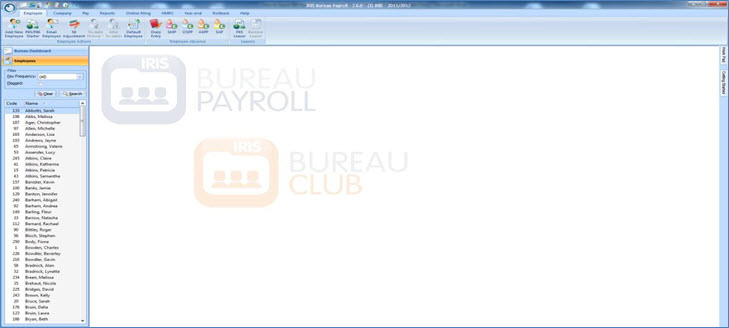
This screen now has an Additional Features section where the Bank Feed addon can be toggled on and off for the company. Turning it off for a company that has it on will disable any bank feeds the company has already set up, requiring them to set up the feeds again should bank feed access ever to be turned back on.
In the Additional Features section, from the Bank Feed Access drop-down menu select On.
Click Update Client.
The following displays:
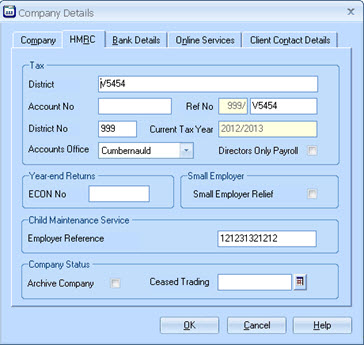
After granting bank feed access
on the edit screen, the Additional
Features panel shows access is now On
when viewing the client.
The client will enable automatic bank feeds by entering their online
banking login details. The service should be ready within 48 hours
from entering the online banking details.
From then on, all confirmed transactions are imported automatically every day. For further information please refer to the KnowledgeBase.