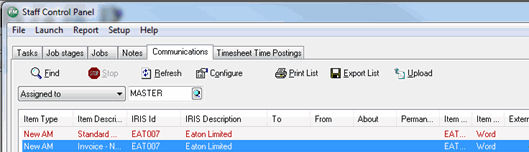|
 |
Use the links below to skip to a section in the topic.
To upload to IRIS OpenSpace from IRIS you MUST save your Openspace username and password within Staff Maintenance to your IRIS login before you start. If you do not type this correctly IRIS will not warn you, therefore please ensure this is typed correctly.
Log in to IRIS, System Maintenance, Staff, Staff Maintenance.
Highlight your staff login from the list, View, Basic tab.
Enter IRIS OpenSpace Username and Password and click Save.

Your usage should read 'of 1GB'. If it does not please see how to Activate your Free Space using the Get Started in IRIS OpenSpace Guide 1.
If you are uploading documents for an IRIS client, you do not need to create a New Client. Uploading files from IRIS automatically creates the client in IRIS OpenSpace and saves it in the Uploaded from IRIS Practice Suite folder.
To avoid duplicate clients being created, remove any IRIS clients manually created because when you upload a document from IRIS it will save to the client it created automatically.
Accounts Production, Reports, Select Report,.
Tick PDF and/or Word processor and select Upload.
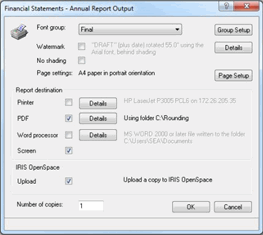
An output details box will allow you to change or OK the folder location and file name of the Word or PDF document (see screen shots below). You can upload a Word and PDF document simultaneously.
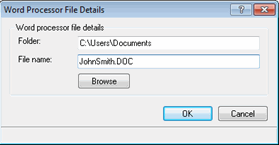
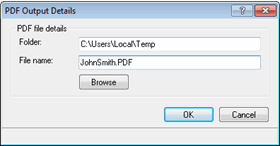
An Uploading complete box displays when the file has successfully uploaded to IRIS OpenSpace from IRIS (see example below):
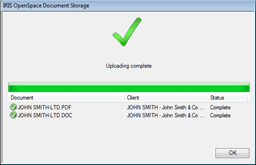
Company Secretarial – Flies can be uploaded wherever you see the Upload option.
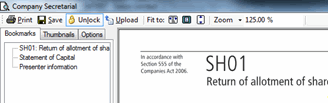
Communications Tab - Upload files from the Communications tab by selecting Upload
Non-client specific reports from Time and Fees cannot be uploaded from IRIS.