 |
 |
This topic explains how to automatically import a KashFlow postings including Annual trial balance and Management period movements into Accounts Production for either the complete accounting period or management periods within it.
Client data from KashFlow can be linked to Accounts Production. Trial balance figures and Management period movements can be automatically imported into Accounts Production.
This feature is only available to an Accountant with a KashFlow Account.
From the Accounts Production toolbar:
The following screen displays.
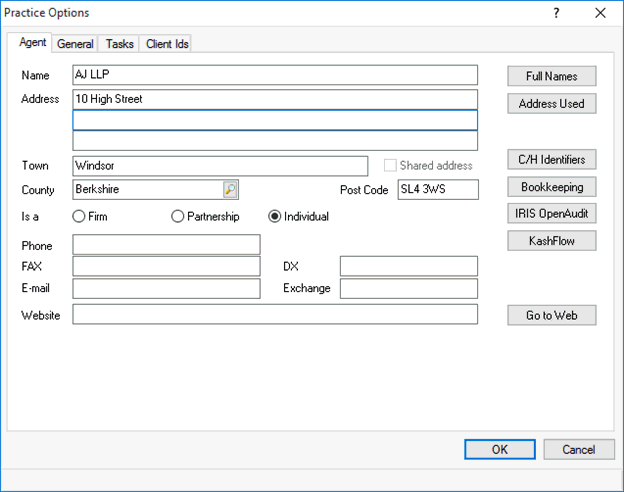
Enter Orbit Accounts login details and click OK.
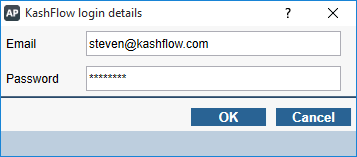
From the Accounts Production toolbar:
The following screen displays.
Click the magnifying glass next to the KashFlow Client field.
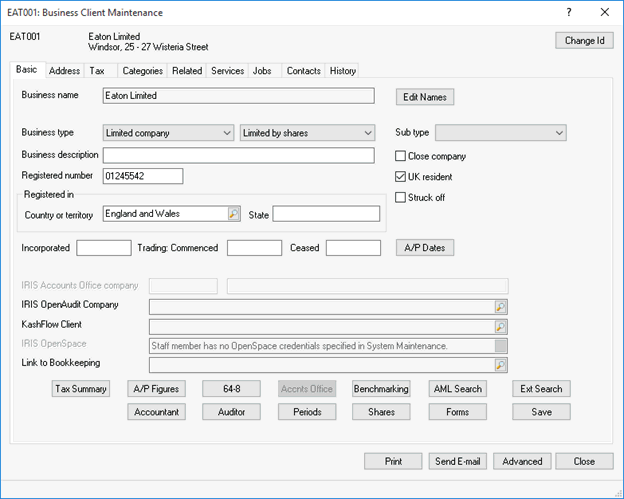
The following screen displays.
Select the Link to KashFlow client option.
Highlight the relevant client and click OK.
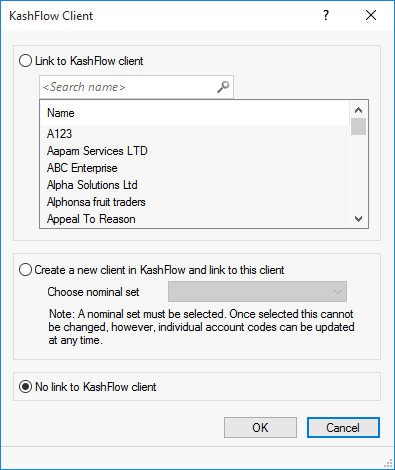
Click Save.
Click Close to exit the Business Client Maintenance screen.
If a client is not yet setup on the KashFlow Connect account, this can be done by selecting ‘Create a new client in KashFlow and link to this client’.
The posting data can be imported by selecting directly from the batch control window.
From the Accounts Production Quick Launch toolbar:
Click Posting, followed by New
Click Advanced |Import from KashFlow
Accounts Production will run the Import.
The following screen displays.
Click Import.
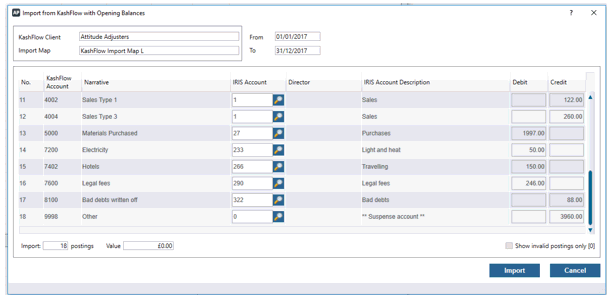
The Posting screen displays showing the imported Trial Balance.
Postings can also be imported into an existing batch by selecting Re-open, to importing into a new batch and clicking New.
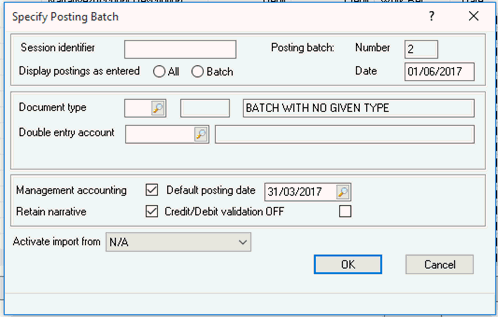
The Import from KashFlow window will give the option to either import the clients annual trial balance or to import for management period movements.
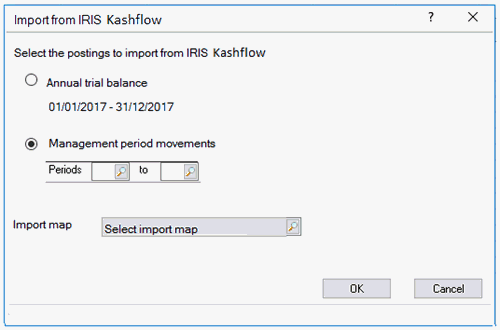
The list of available KashFlow maps will display.
There are two import maps issued by IRIS:
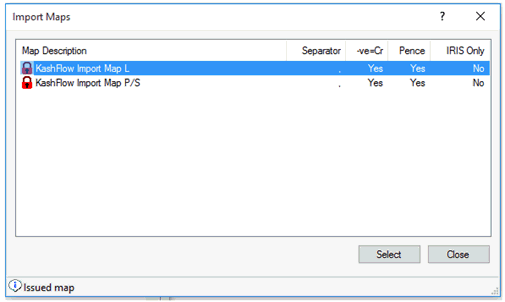
When the import is complete, a results window will open and the postings will be displayed in the postings screen.
The posting data can also be imported from the Accounts Production Quick Launch toolbar:
The Import from KashFlow window will open. Follow Step 4 – in the Importing the Trial Balance from KashFlow into Accounts Production section to complete the import.