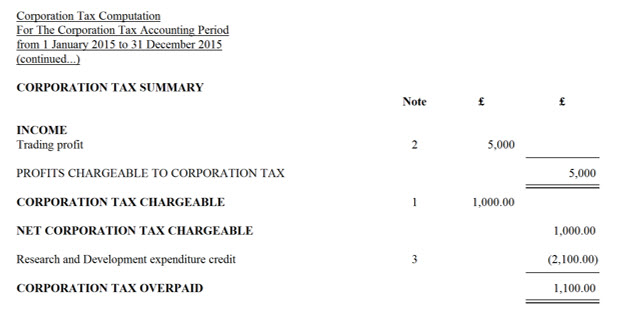|
 |
This topic explains how to enter the details required on the CT600 and
the computation, as per HMRC guidance.
Large company clients may qualify to claim the ‘above the line’ tax credit in addition to the existing large company scheme until April 2016, when it will replace the existing scheme.
This is important as it is only large companies that can claim ‘above the line’ tax credit. This will also put a X in box 100 of the CT600 (large companies).
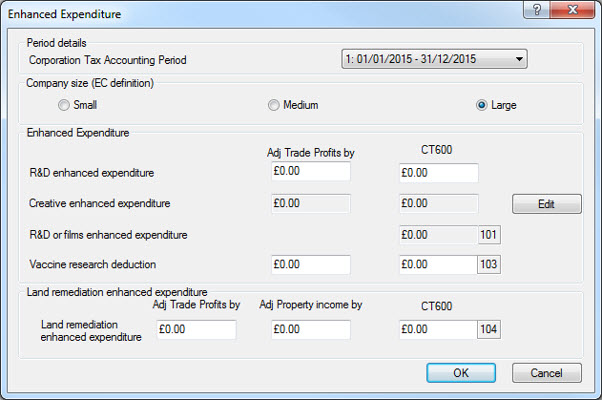
The following screen displays.
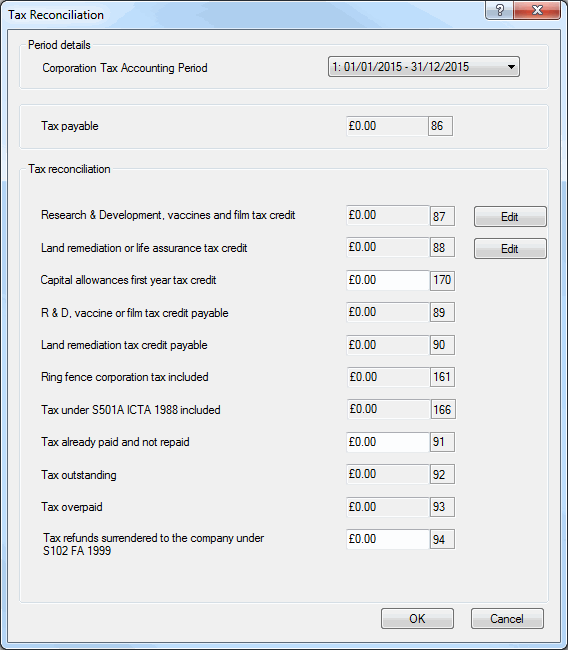
The following screen displays.
Click Details next to Above the Line tax credit.
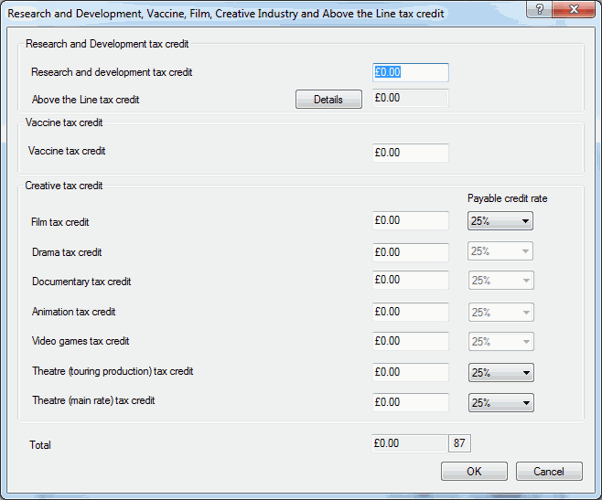
On the first tab Calculated Tax Credit the expenditure details are entered.
Box A - Pro rata the qualifying expenditure (pre April 15 and post April 15) as the rate changed in April 2015 from 10 % to 11%.
In order to claim the 49% select the Ring fence trade option.
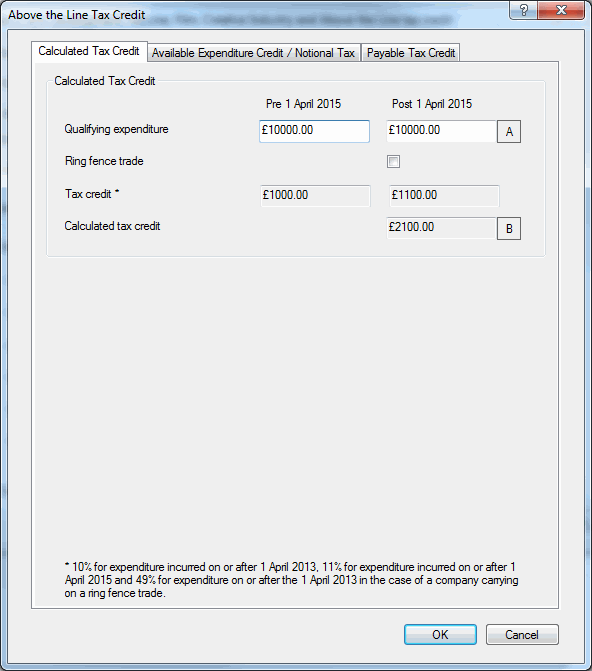
On the second tab Available Expenditure Credit/ Notional Tax the adjustments are entered.
Box B - The calculated value Box A x % credit rate.
Box C - Any tax credit surrendered by group members can be entered in here.
Box D - If there is an amount to offset against the corporation tax for the period this is entered in here.
Boxes E, F and G are calculated automatically. If Box F needs to be amended, select the Edit box and change the calculated value.
In the Notional Tax section, enter the amount brought forward from the previous period. If an Edit | Bring forward has been done then this will automatically be populated with any amount to b/f.
If the Bring Forward was not run then by clicking in the Amount brought forward from previous period box will trigger a validation to complete this box automatically.
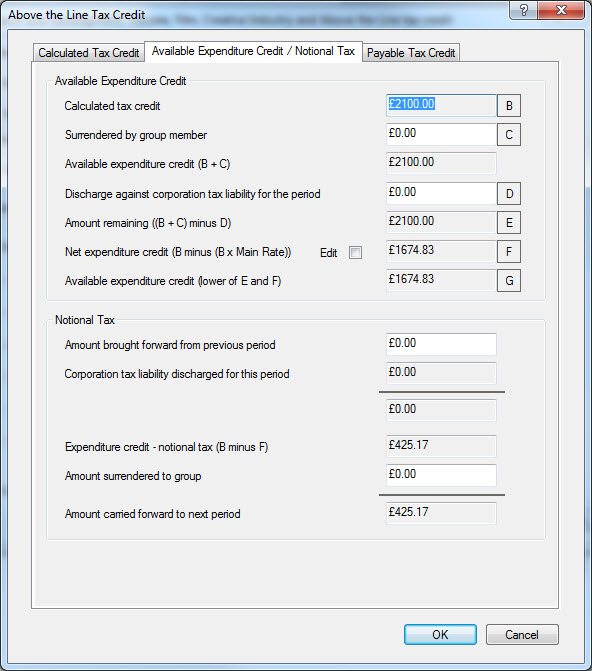
Clicking Yes will enter the value b/f from last year.
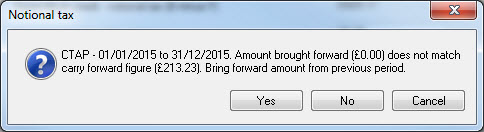
Any amount to be surrendered to a group is entered in the Notional Tax section as well.
The third tab Payable Tax Credit is for the final adjustments to arrive at the repayable tax credit.
Box G - this is the available expenditure credit.
Box H - this is the same value as Box K in the previous period which is automatically populated when running an Edit | Bring forward.
Box I - calculated automatically.
Box J - enter the PAYE and Class 1 NIC liabilities for the period.
Box K - calculated automatically and will populate Box H in the following year.
Box L - calculated automatically.
Box M - enter any amount to be set off against the corporation tax liability for any other period.
Box N - enter any amount to be surrendered to group.
Box O - enter any amount used against any other company liability.
Box P is the conditional Payable Tax Credit which populates Box 143 on the CT600.
The Above the Line Tax Credit figure at the bottom will populate Box 89 on the CT600 and the figure can be amended if needed by selecting the Edit option. This is also the figure that appears on the corporation tax summary in the computation and is correctly showing according to HMRC guidelines.
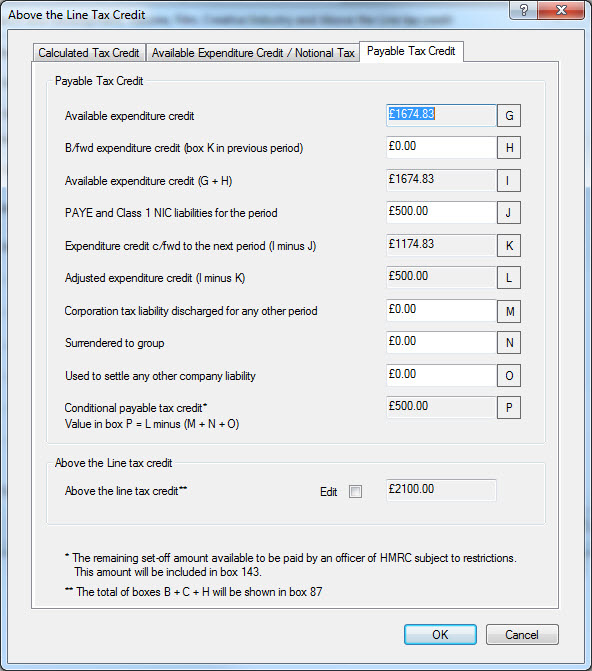
Once the Tax credit has been entered, click Reports | Corporation Tax | Enhanced. The tax credit will reduce the net corporation tax chargeable as shown below. It will also show the break down for the ‘above the line’ tax credit on the computation as a note.