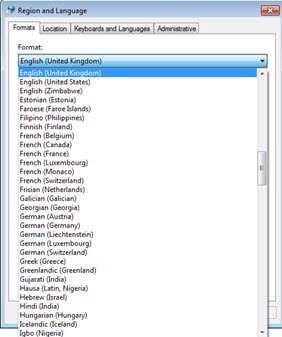|
 |
For new installations and as required for certain upgrades (that is, the 11.4 upgrade), each workstation that accesses PTPAccountancy Suite needs to be configured. This can be done by running the Setup program over the network.
The user must be a Windows Administrator.
At each workstation:
The file called Setup.exe in the PTPprograms folder needs executing. The path will be similar to: \\servername\share\Setup.exe (replace this path with the correct path for your environment).
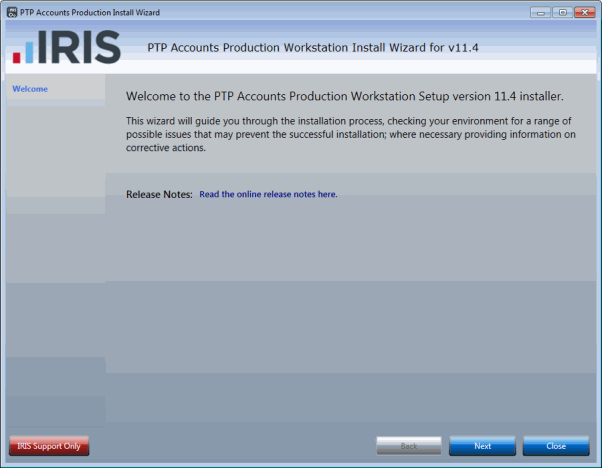
Review warnings or errors if they are presented. Click Next to continue.
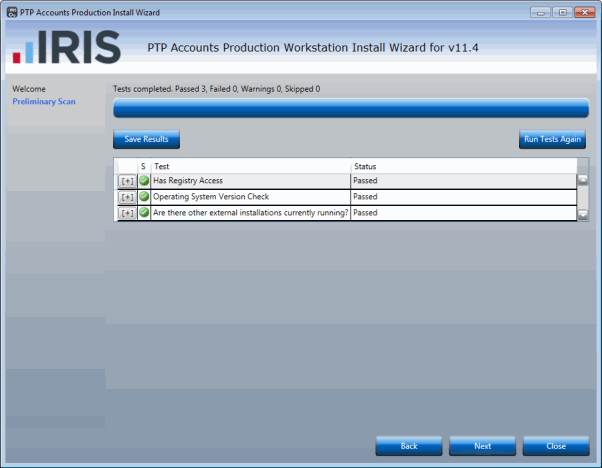
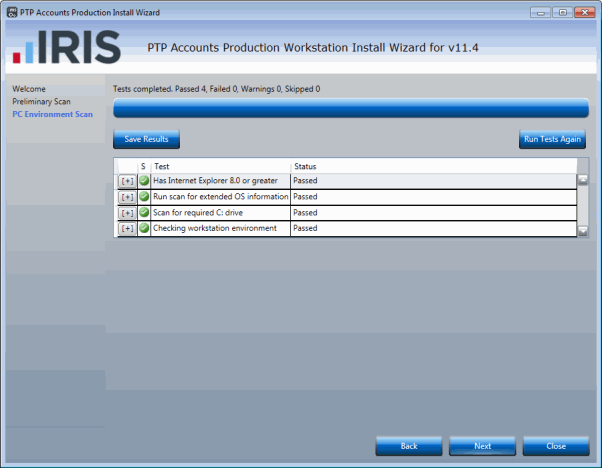
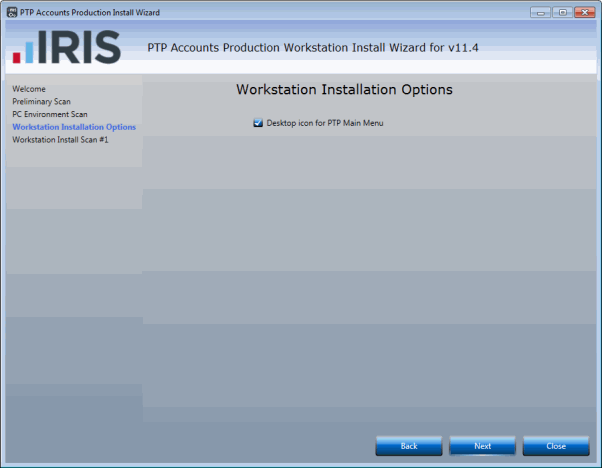
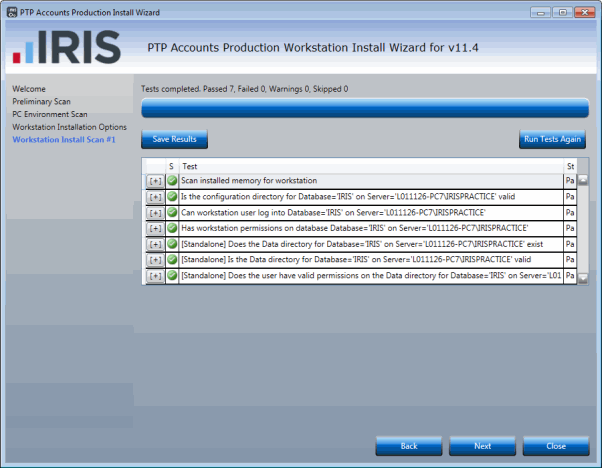
New Installations only - this dialogue only displays on the very first workstation configured on a new installation. The dialog displays the default network path where the non-SQL data is stored. If a different location was selected during the main installation, click Change and select it now.
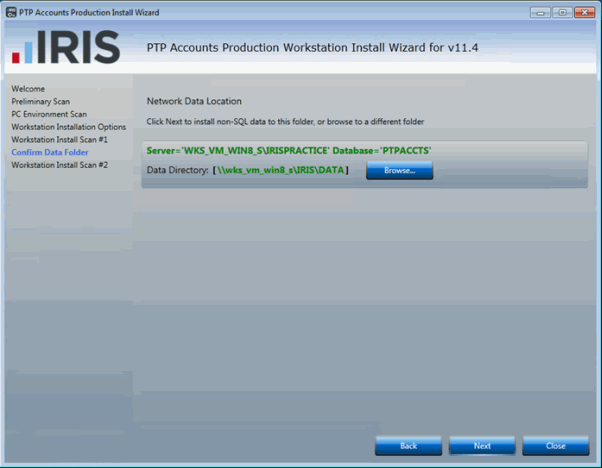
The summary screen has an option to save the results of ALL tests performed; unless requested this is not required.
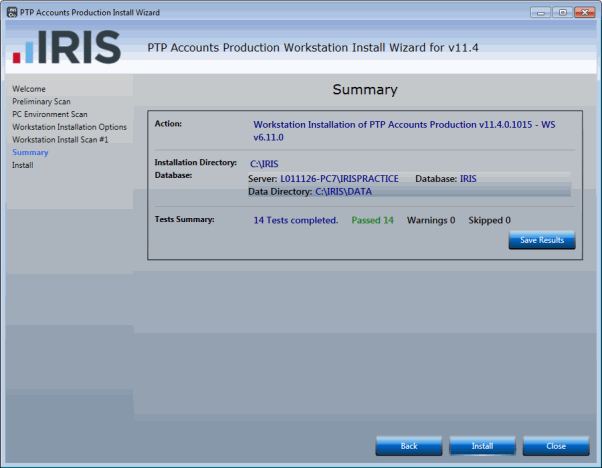
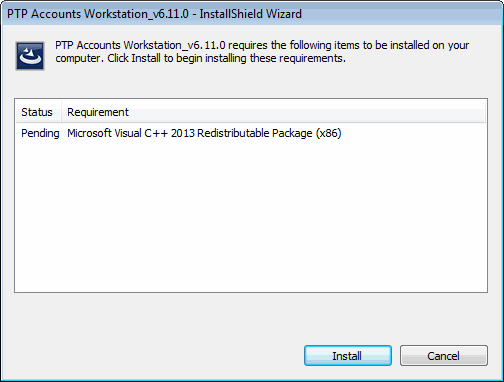
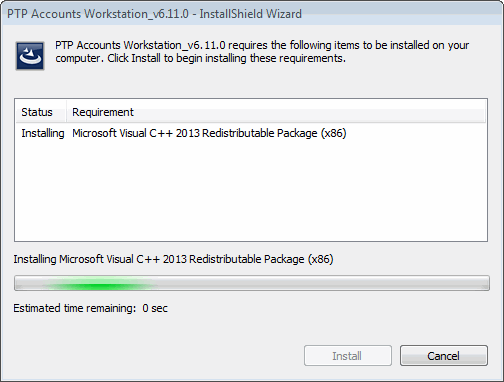
Various dialogs display during the installation. No action is required.
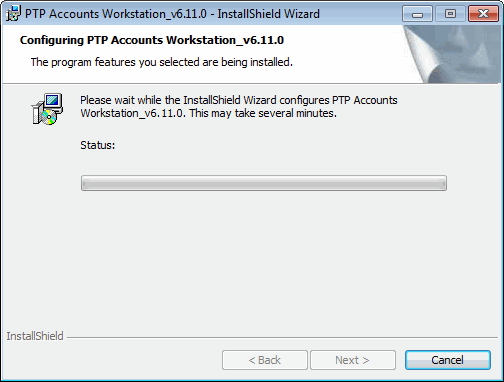
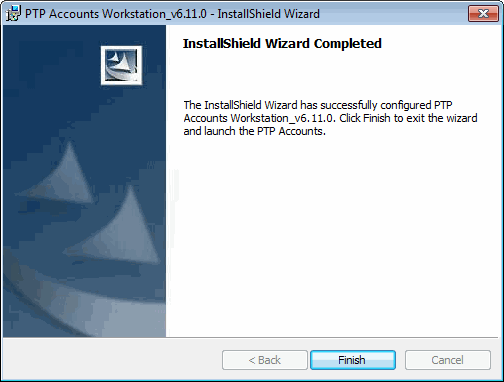
Complete the above steps for all workstations using PTP Accounts Production.
If the regional settings for the computer are not correct, the following dialog may display. This indicates that the computer being used is not set to English (United Kingdom) in the Regional and Language Options.
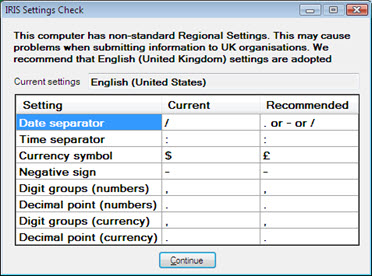
Click Start, Control Panel, Regional and Language.
From the drop-down list, select English (United Kingdom) and click Apply.