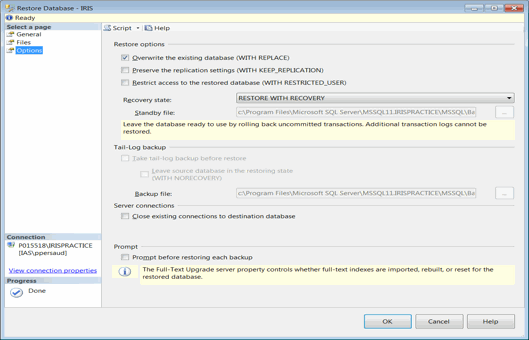|
 |
Locate SQL Server 2012 options on the Metro GUI in Windows 8.
Click SQL Server Management Studio.
Click Connect to link to the IRIS SQL Instance.
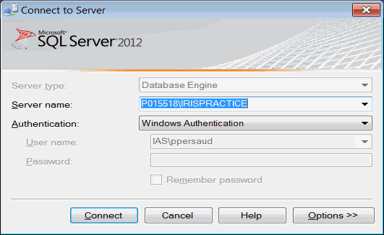
If the instance name is not known,
log into IRIS, click Help,
select About and click the Details tab.
In the example below, the SQL Server: shows the details needed to connect
SQL.
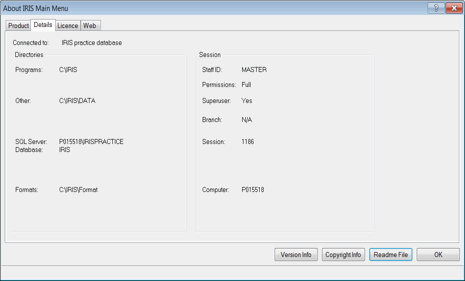
Once connected, the Microsoft SQL Server Management Studio screen displays.
Click the + next to Databases to expand and show the databases available.
Right-click on the appropriate database (normally IRIS) and click Tasks, Restore and then Database.
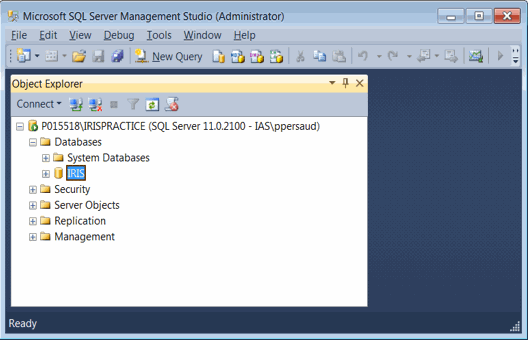
Click From
Device and then click  to display
the Specify Backup window.
to display
the Specify Backup window.
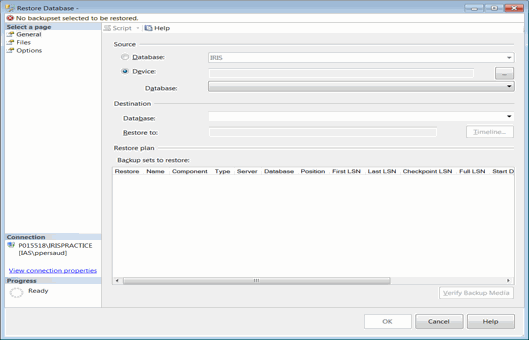
Click Add.
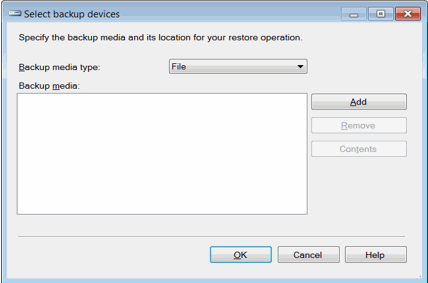
The Locate Backup File window displays.
Browse to the IRIS backup file and click OK.
Click OK again.
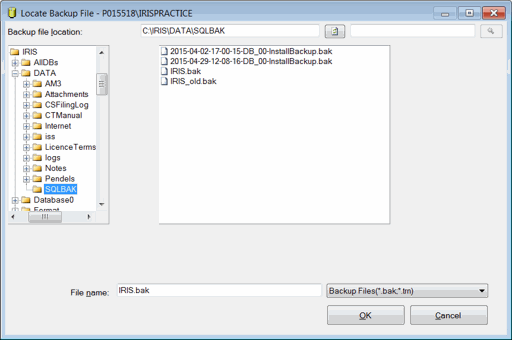
Ensure the details are correct and select the Restore option.
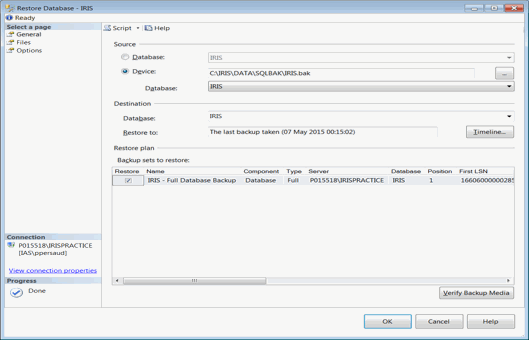
If you don't see the OK button it might be because your screen resolution it too low. This issue seems to be more frequent with virtual machines that are usually on lower screen resolutions. To fix it, increase the screen resolution.
On the left-hand side of the screen, select Options.
Below Restore options, select Overwrite the existing database and click OK.
Once the database has been restored, a message confirming the action will be displayed.