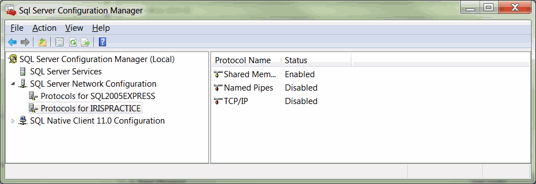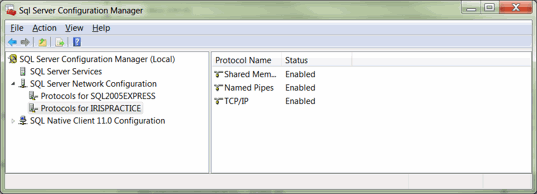|
 |
Microsoft SQL Server Express is only recommended for installations of up to six users. For full system requirements please click here.
This topic explains how to install Microsoft SQL Server Express 2012 with Tools.
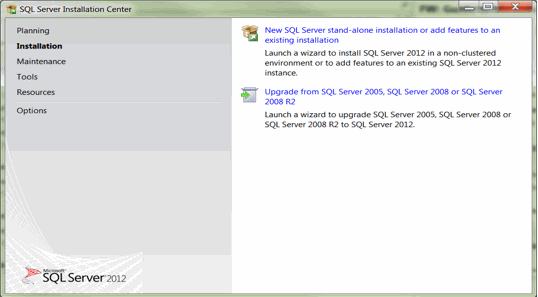
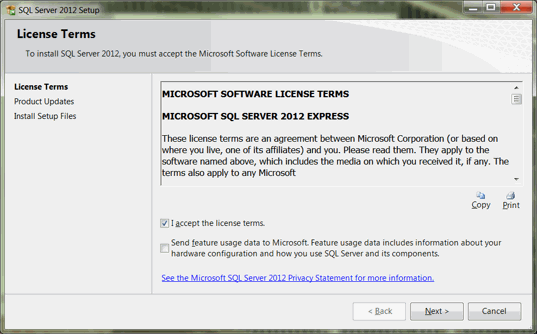
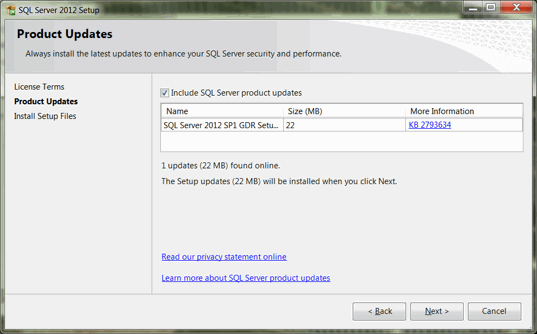
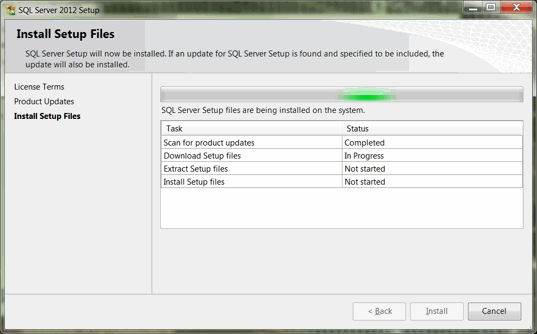
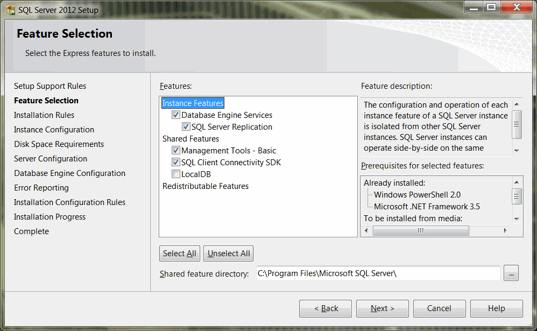
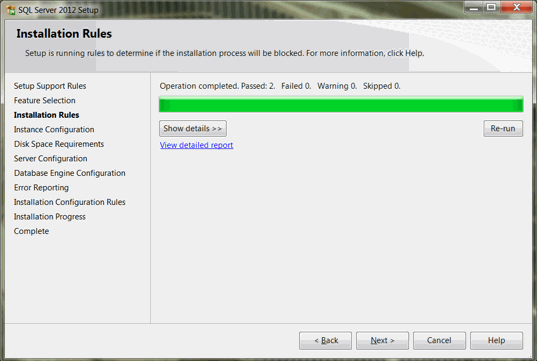
On the Instance Configuration screen, select the Named instance option and change the instance name from SQLEXPRESS to IRISPRACTICE.
Click Next.
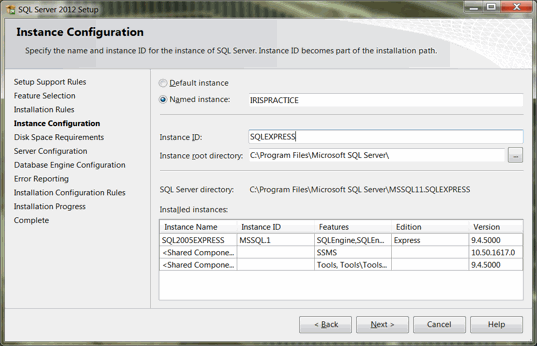
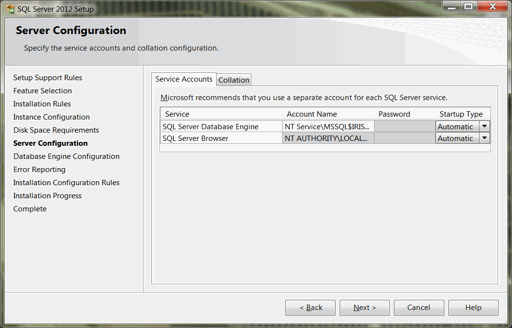
On the Database Engine Configuration screen, select the Mixed Mode option.
Enter a strong password for the system administrator and confirm the password.
Click Next and accept all other defaults.
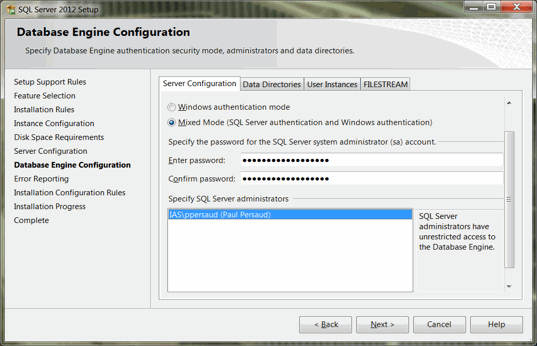
The install of SQL Express should now complete successfully.
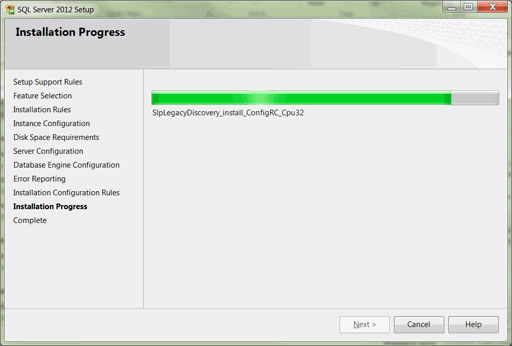
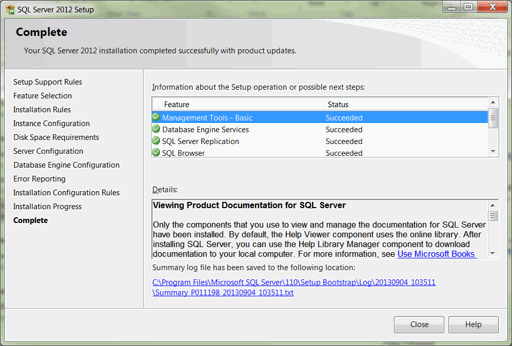
The IRIS installation requires that they are:
Shared Memory
Named Pipes and TCP/IP are enabled
For Standalone Machines only, TCP/IP can also be disabled
To enable or disable a client protocol:
Click Start | All Programs | Microsoft SQL Server 2012
Select Configuration Tools.
Select SQL Server Configuration Manager.
Expand SQL Server Network Configuration, right-click Client Protocols, and then click Properties.
Click a protocol in the Disabled
Protocols box and then click Enable,
to enable a protocol.
Click a protocol in the Enabled Protocols
box and then click Disable,
to disable a protocol.