 |
 |
When trying to access any of the IRIS modules the following message may display:
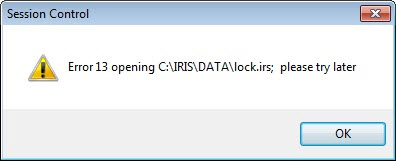
The drive letter detailed above may be different from the one in use.
Following the steps below may help to resolve the issue.
Ensure all users have closed all IRIS programs.
Right-click the IRIS icon and select Properties.
Click Open File Location.
Double-click the DATA folder and locate lock.irs
Right-click lock.irs and click Delete.
Click Yes to confirm.
Try and access the IRIS modules
If you are still unable to delete the file as directed above it may be necessary to reboot the server.
If after deleting the lock.irs the problem still exists, add the Everyone group with full control to the IRIS folder.
Browse to the C: or location of the IRIS folder.
Right-click the IRIS folder and click the Security tab.
Click Edit then Add. Type Everyone in the Enter the object names box.
Click OK.
Select the Full control option under Allow.
Click Apply and OK. Click OK again.
Try accessing IRIS again.